Minimum Requirements to List and Sell a Product
To have your product show up on StoreConnect® and be purchasable, there are a few minimum requirements that needed to be met.
This guide assumes you have completed the Quick Start guide or someone has done this for you. If not, head over there and get cracking and then come back here.
Make a Product
This probably goes without saying, but you will need a product to show! To create your first product, head over to your salesforce app launcher, and type in StoreConnect and choose the StoreConnect app.
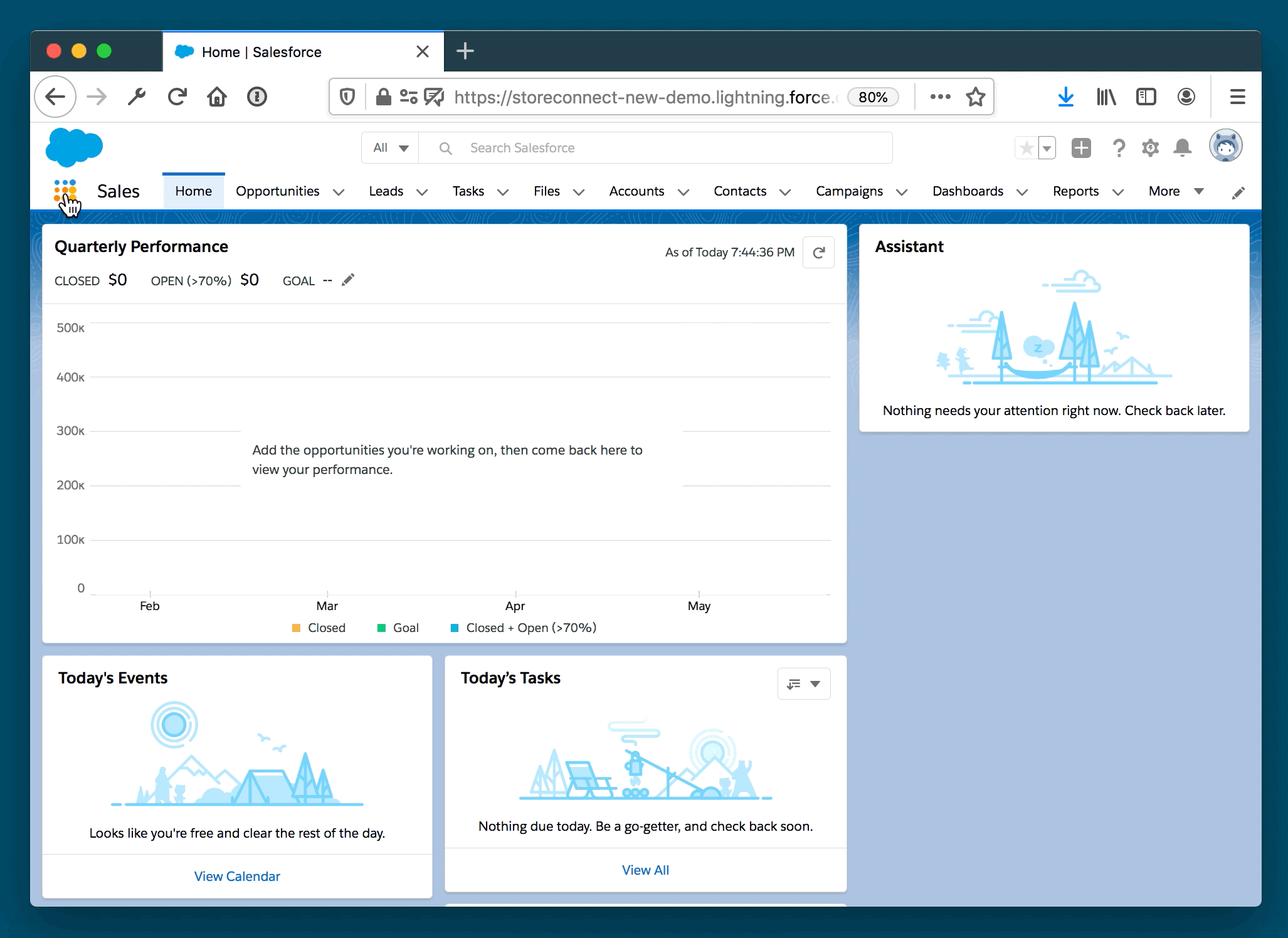
Once launched, click the Products tab and click the New button.
Here you will see a screen that includes all the details you can give a product. Note, if your new product page does not look like this, then you will need to assign the StoreConnect page layout to your user.
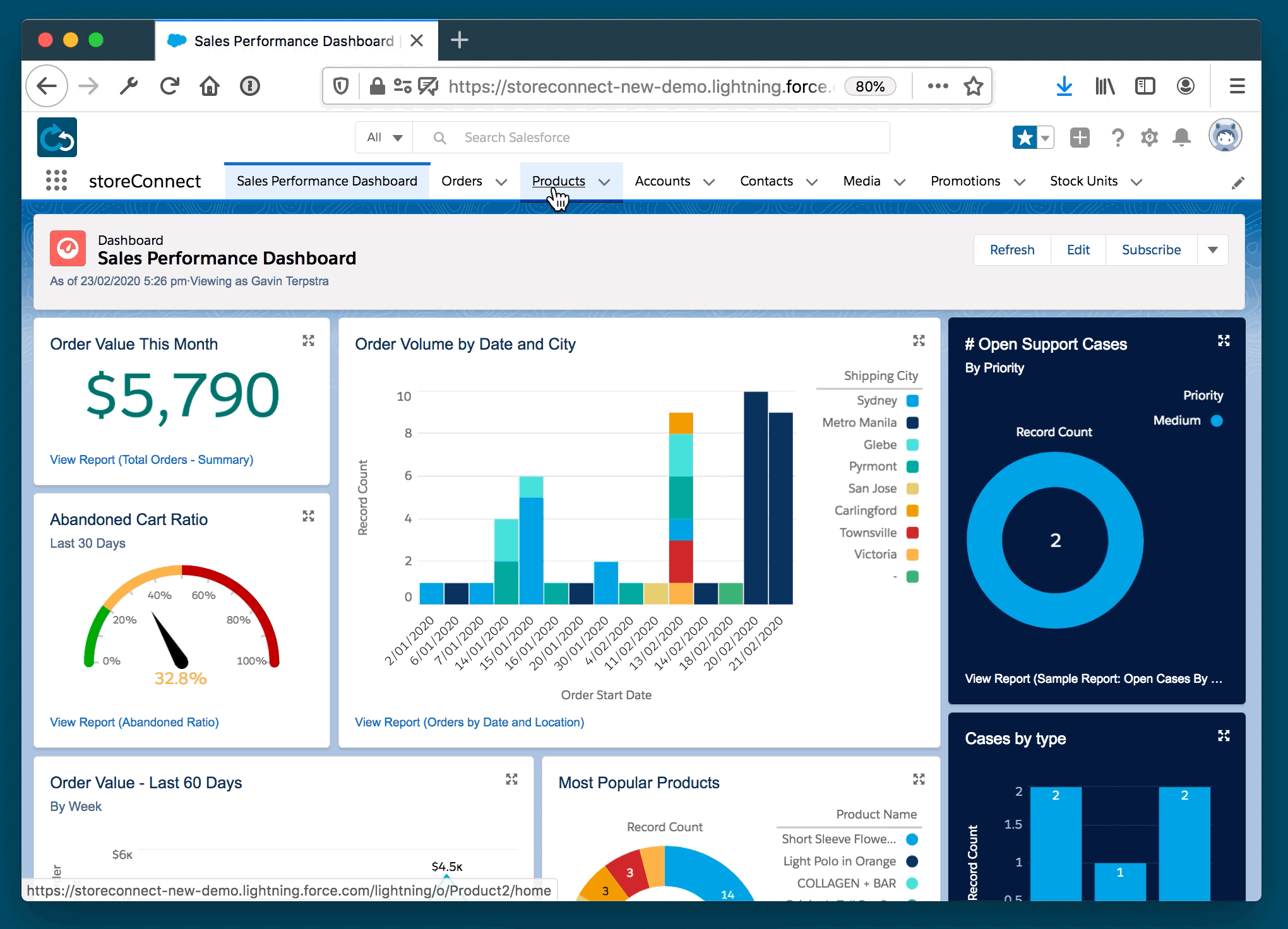
There is a lot of information that you add on this page and many are optional. You can find out what all the various fields do via the StoreConnect Object & Field definitions page, but for now we are going to focus on the minimum you need to get the product showing on the store.
Minimum Settings to be visible in search results
The minimum requirements for a product to show up at all on the site are:
- Product Name must be present
- Available On must be a date in the past
- Active must be checked true
- The product must be added to a Product Category via the ‘Categories Containing This Product’ related list
The above will make the product visible directly via it’s slug, such as via:
https://yoursite.com/products/my-super-product
Once the above are set it can take 3 minutes for the product to show up on your site.
Minimum Details to Show in Search Results or Product Categories
For the product to be populated in search results or in its product category, the following need to be set:
- Is Master must be checked true
- The Price Book Entry must exist in the store default Price Book and be active.
- The Currency of your Price Book Entry must match your store Currency if Multi-Currency is enabled in your Salesforce org.
To setup a price for your product in the store you are configuring, do the following:
- go to the product, then click the Related tab.
- Then at the top of the page should be the Price Books related list. If this is a new product, you probably do not have any pricing listed, so click the Add Standard Price button to the right.
If your product is a master product (has variants) it will still need a price. Normally you would set this to the price of the cheapest variant.
With the products list price set, it can take 3 minutes to become available on your site.
Once the above is done, it will take another 10 minutes or so to show up in search results. This is because the search cache is updated periodically for a balance between performance and and speed of update.
Minimum Details for Checkout
In order for you to sell your product it will need:
- Inventory Control one of these following three conditions must be the case:
- Track Inventory must be unchecked
- Track Inventory checked AND have available stock
- Track Inventory checked AND be backorderable
- A Payment Provider must be configured.
To configure a payment provider, check out our supported Payment Methods.
Note, stock levels have no impact on if your product shows on the site or not. The only impact they have is to allow or prevent a customer from purchasing the item and showing “Out of Stock” if no stock is available or sell and the product is not backorderable.
If you are selling physical products, you will likely want to configure some shipping options.
Discontinued Products
As soon as the ‘Discontinued On’ date is in the past, the product will still be visible in the store, however will be unable to be purchased, even if there is still stock available to sell.
To remove a discontinued product from the store, simply uncheck the Active field on the product and a few minutes later it will be taken off the site.
Back to Documentation