Adding Products to Categories
A product must live in one or more categories to be visible in your store. The only exceptions to this is for Variant Products and Bundled Products as they gain their visibility through their Master Product. When a product is added to a category, it will automatically be visible in all parent categories above it, including the master category.
It is recommended that you first create your product categories and their hierarchy. For instructions on this, see Product Categories.
Products can be added to categories from the Product record or the Product Category record.
From the Product Category record:
- From the StoreConnect Config app, open the Product Categories tab
- Open the Product Category record you want to add products to
- Go the Related Lists
- In the ‘Products Belonging to this Category’ section. click ‘New’
- Search and select a product
- Set its position (optional) - determines the position of products within this category
- Click ‘Save’
From the Product record:
- From the StoreConnect app, open the Products tab
- Open the Product record you want to add to a category
- Go the Related Lists
- In the ‘Categories containing this product’ section. click ‘New’
- Search and select a category
- Set its position (optional) - determines the position of products within that category
- Click ‘Save’
More On Position: The records with a position are shown in order first. Records without a position will then be shown in alphabetical order based on the record name.
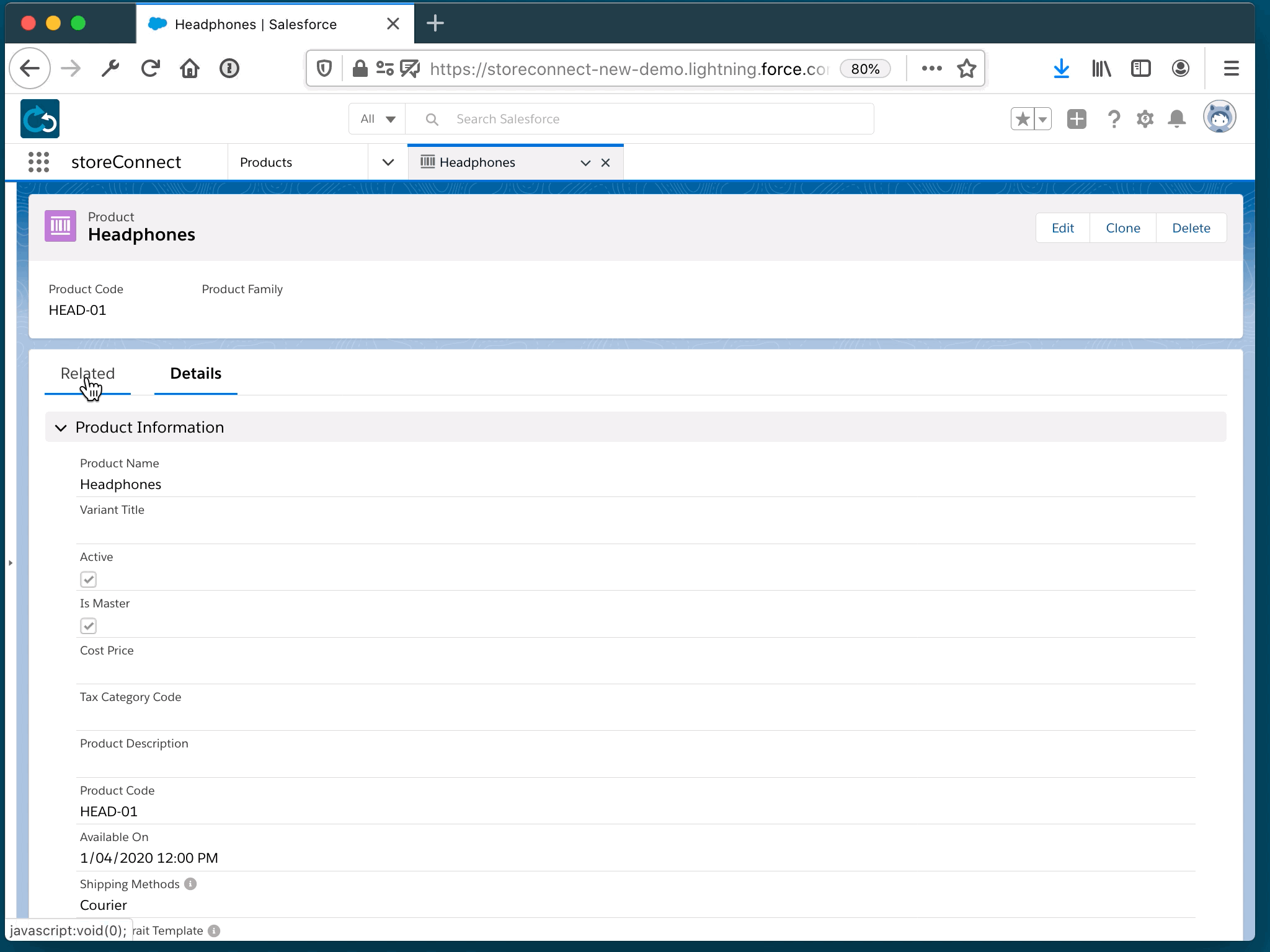
Back to Documentation