Setting up a Custom Domain Name
When your StoreConnect site is first setup it will have a domain name1 that will look something like p-your-company-00dn0000000abcdxyz.herokuapp.com which is most likely not something you want to start sending your customers to.
Once you have your site running on your own domain, the p-your-company-00dn0000000abcdxyz.herokuapp.com domain will still be available for you to build your next store or use for testing features in a test store so keep a record of it for future use.
To use your own domain name (like www.my-store.com) there are several steps needed.
First off, you need to contact us and tell us the domain name you want to use (such as www.my-store.com). Once you have told us this, we will respond back with the DNS target you need to point your domain name to.
It will look something like:
afternoon-summer-aywe4qwsmeh89t98wdjk2x2z.herokudns.com
Using Your Apex Domain Name
You may instead want to use your apex domain name (also called a zone apex or naked domain). It’s basically the domain name without the www. at the front. To set this up is a little more complex and you need a DNS hosting provider that allows you to create ALIAS, or ANAME records such as our friends at DNSimple do.
You can use your apex domain and a subdomain together so your store will work on both the subdomain and the apex domain, meaning both my-store.com and www.my-store.com would work. To set this up, you will need a second DNS target, so let us know you want to setup www.my-store.com as well as my-store.com and we will give you two DNS targets.
Once you have your DNS Target
If this is a new domain and you currently don’t have a site running on it, you can do step 2 first. You should then see this message when visiting your domain:
No store could be found at that URL. At this point, completing step 1 will bring your store online almost immediately.
1. Update the Domain Name field on your Store record
This is done in Salesforce from the Stores tab and must be the domain name we provided the DNS target for, do not include https:// or anything else at the front or any trailing / at the end. So for example you can use something like www.my-store.com or store.my-store.com.
If you have set up your apex domain, the Domain Name could be my-store.com or www.my-store.com and your site would be available at my-store.com and www.my-store.com. If migrating an existing site to StoreConnect, to maintain your SEO, try to use the same domain as your old site.
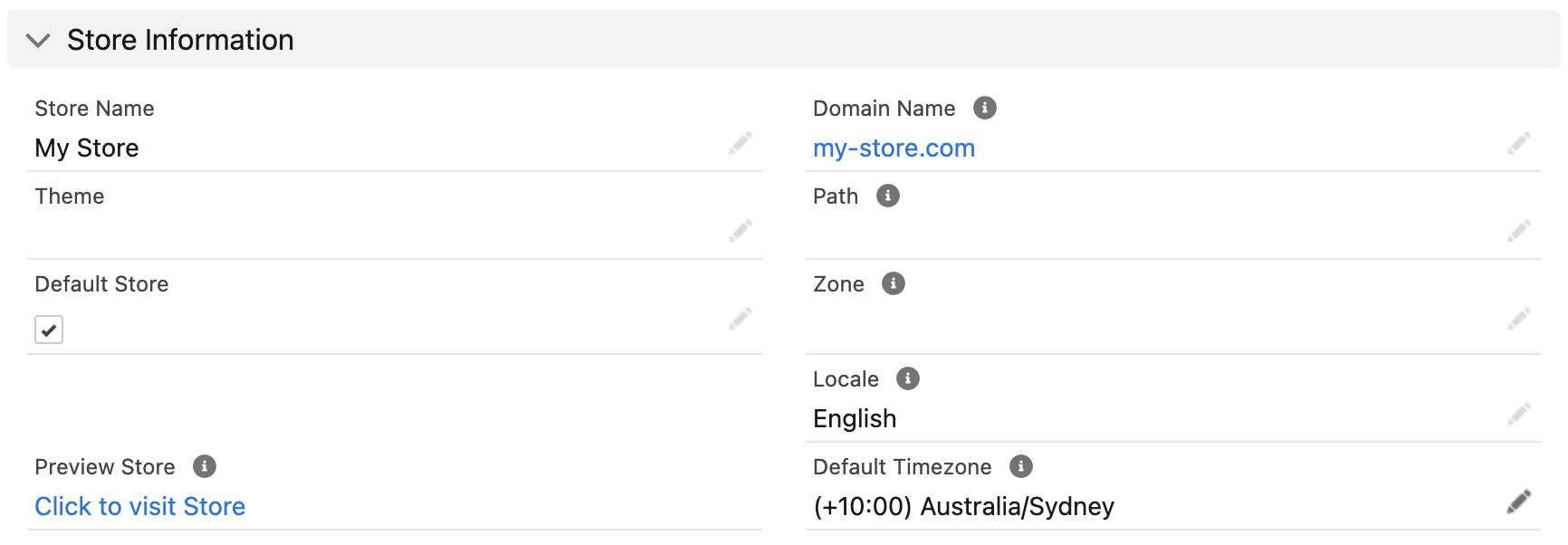
The Domain Name value on your Store record is considered the primary domain of your site, and will be used as the source domain name for your Google Merchant Feed, Facebook Catalog Feed, Sitemap, robots.txt file as well as the canonical and social links automatically included in your store header.
If you have your site working off the apex domain and a subdomain, any traffic trying to access the non-primary domain will be redirected to the primary domain. This 301 redirect can be turned off by request.
2. Create a CNAME Record
Log into your DNS host and create a CNAME record for your domain to point to the DNS target we gave you. It will look something like this:
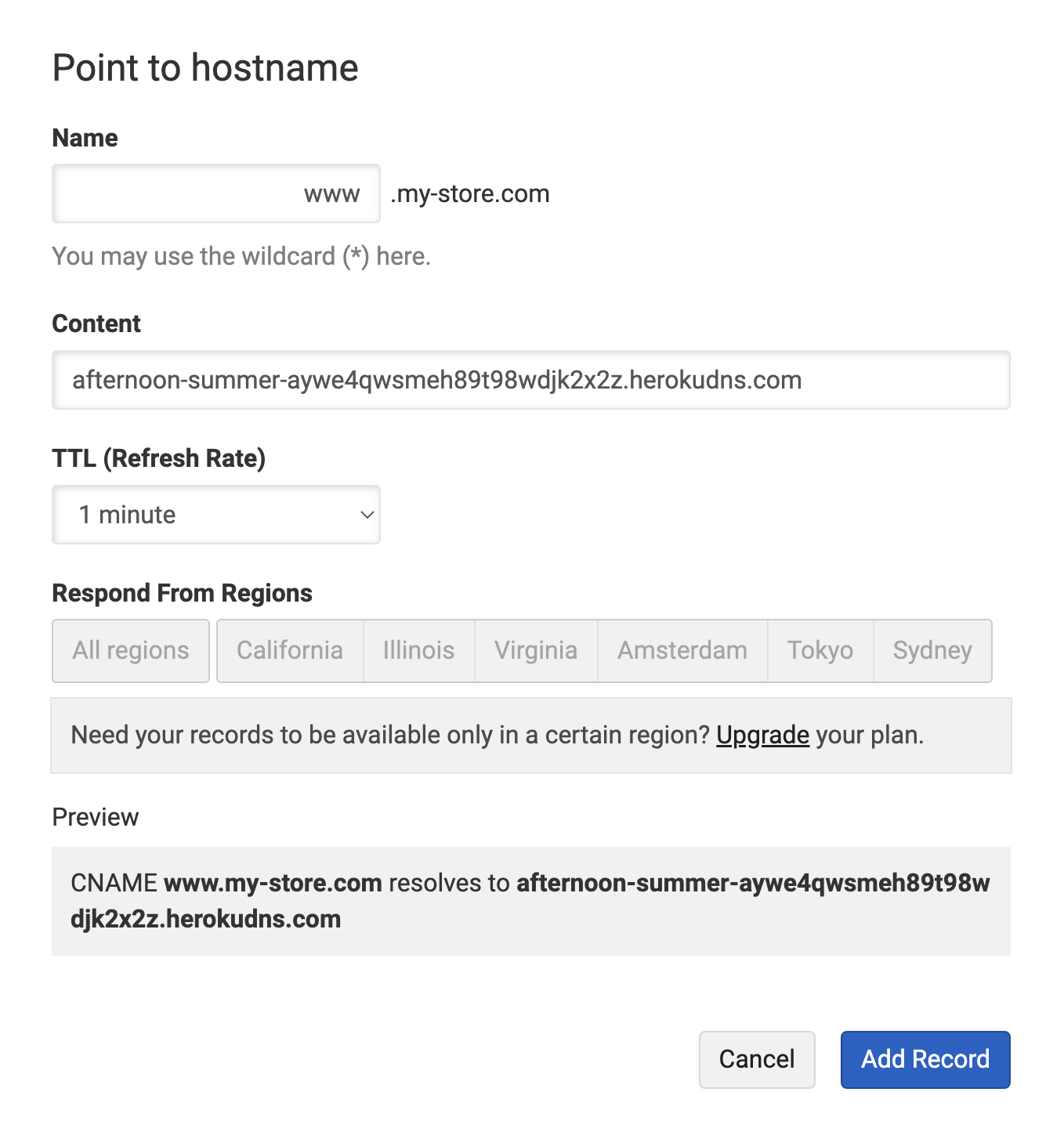
If you received a second DNS target for your apex domain, setup an ALIAS record for your domain, which would look something like this:
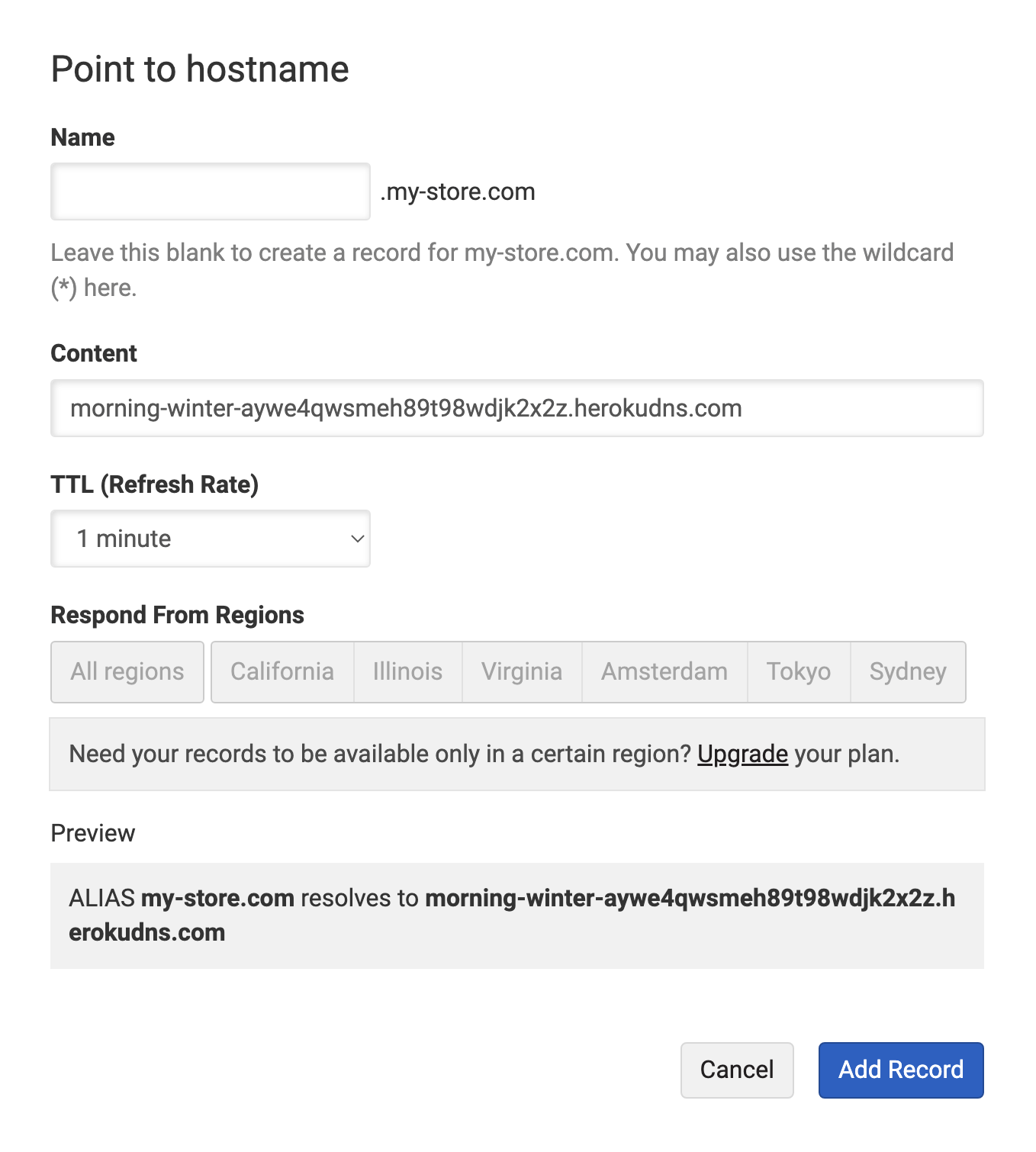
Setting the Time To Live
Domain names take time to update once they have changed. This time is dictated by the Time To Live (TTL) on the DNS record, you can see on the above images that the TTL (Refresh Rate) is set to one minute. When you update a DNS record, it’s a good idea to set this to as low as possible so that any problems can be resolved rapidly.
It’s our recommendation that a few days before you go live, set your domain name TTL down low. Once your site is live and everything has settled down it’s a good idea to then set this back up to a higher value.
3. SSL Unrecognized Name Alert
If your CNAME record doesn’t propagate fast enough, the SSL certificate management system will give up on looking out for it so you may get a page saying something like SSL_UNRECOGNIZED_NAME_ALERT. If you do get this response, let us know so we can tell the system to look for it again.
Basic Configuration of the StoreConnect Config App
Basic Configuration < Back | Next > Change Config Page Layout
-
Domain name: The website name owned by a person, or company. For instance, getstoreconnect.com is a domain name owned by StoreConnect. The word, “domain” means “property” or “territory”. ↩
Back to Documentation