Setting up Click and Collect
Click and Collect is a term used by eCommerce stores offering their customers local pickup, or in-store collection of their orders without having to wait for it to be delivered.
Setting Up Click and Collect
Click and Collect uses the following objects1:
- Store object
- Activates shipping methods for Click and Collect
- Stock Location object
- Where the goods are located
- Collection Point object
- Definable name where customer collects goods from
- Product object
- Configures your product available for Click and Collect
- Stock Level object
- Define much stock is available to sell
Step One - Enable Storewide Shipping
Even though customers are physically collecting their ordered goods, we consider Click and Collect as a method of shipping. Because of this you will need to enable shipping in your Store object.
See Enable your store shipping to find out how to do this.
Step Two - Create a Stock Location
Once you have enabled shipping for your store you can start assigning inventory to use the Click and Collect shipping method.
Your store may have one or more locations that hold stock. For instance, Warehouse stock and Retail storefront stock. You can create as many “Stock Locations” as you have warehouses or storefronts that hold available stock.
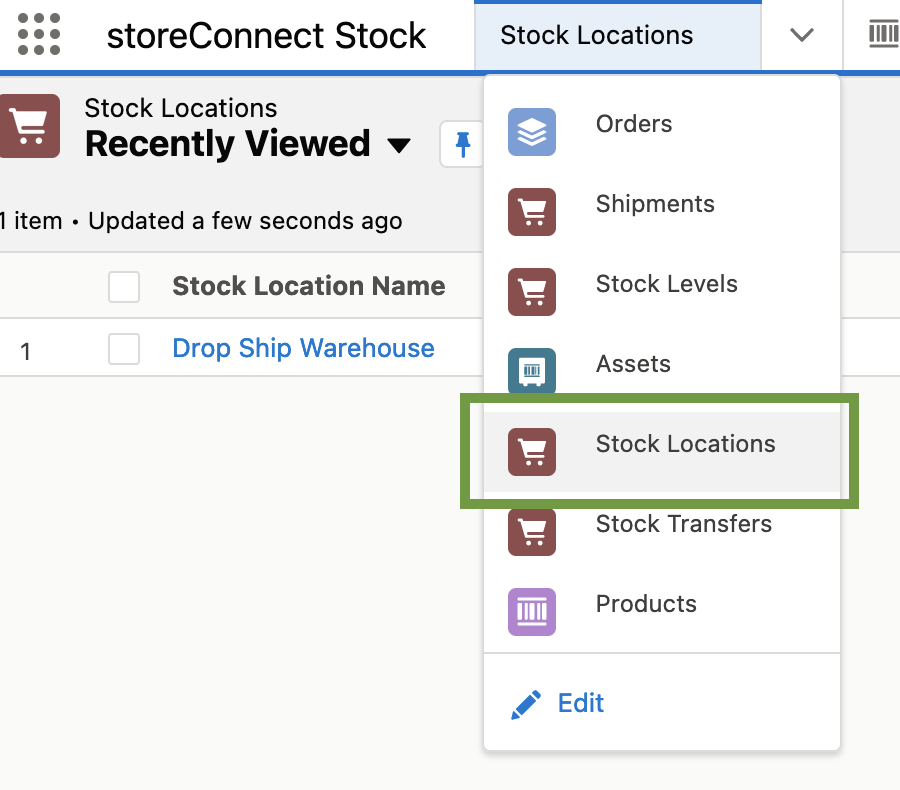
Not all stock locations may have Click and Collect facilities. So, for each Stock Location you will need to define the “Online Fulfillment Options”.
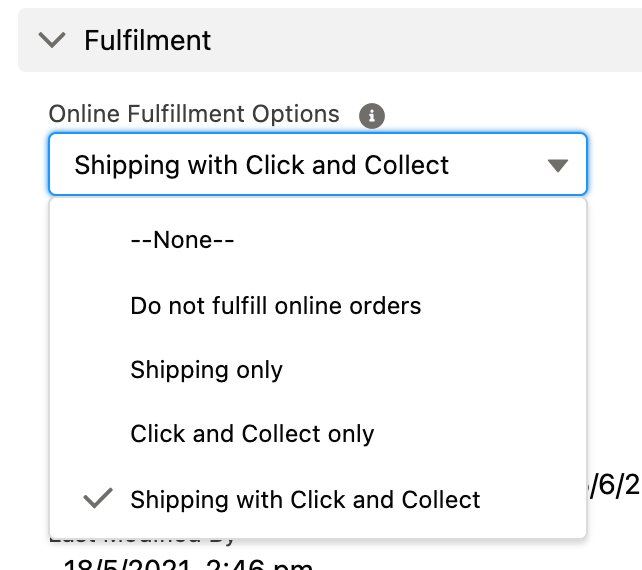
Optionally, you may also want to set the days to restock and a requirement that stock is physically present for the option to Click and Collect.
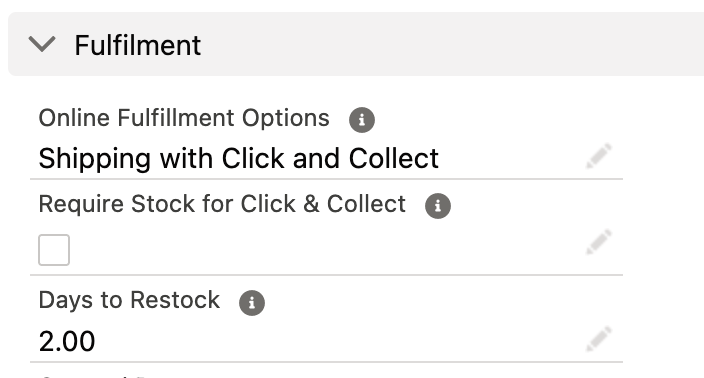
Step Three - Create a Collection Point
Collection Points are essentially the fancy names for your warehouses or showrooms that customers will see. You can add your opening hours, a description and phone for customer convenience.
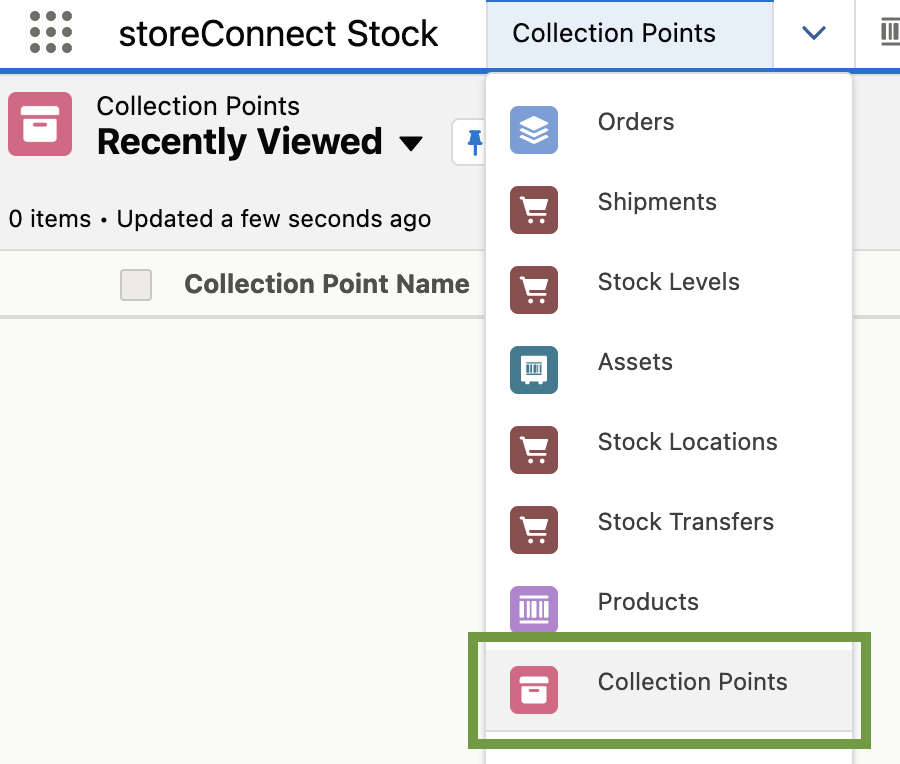
If you really want to add an impression, you can include geolocation2 longitude and latitude parameters to your collection point. Your own Salesforce Administrators and/or Partners can utilise geolocations in building a custom feature showing Collection Points on a map.
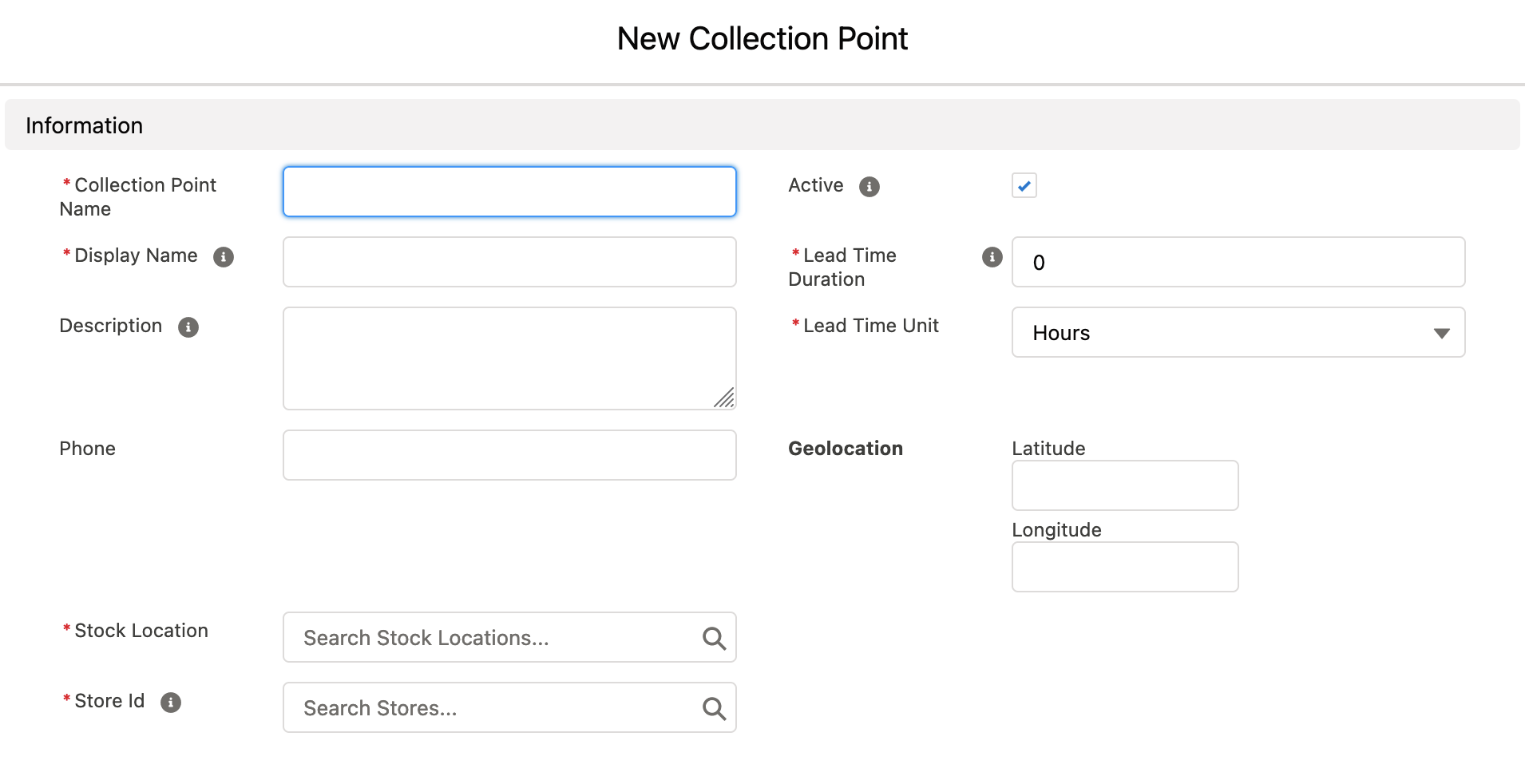
Step Four - Make your product Click and Collectable
In your Product object you will need to configure the Shipping Method to now include a “Pick up in store” option.
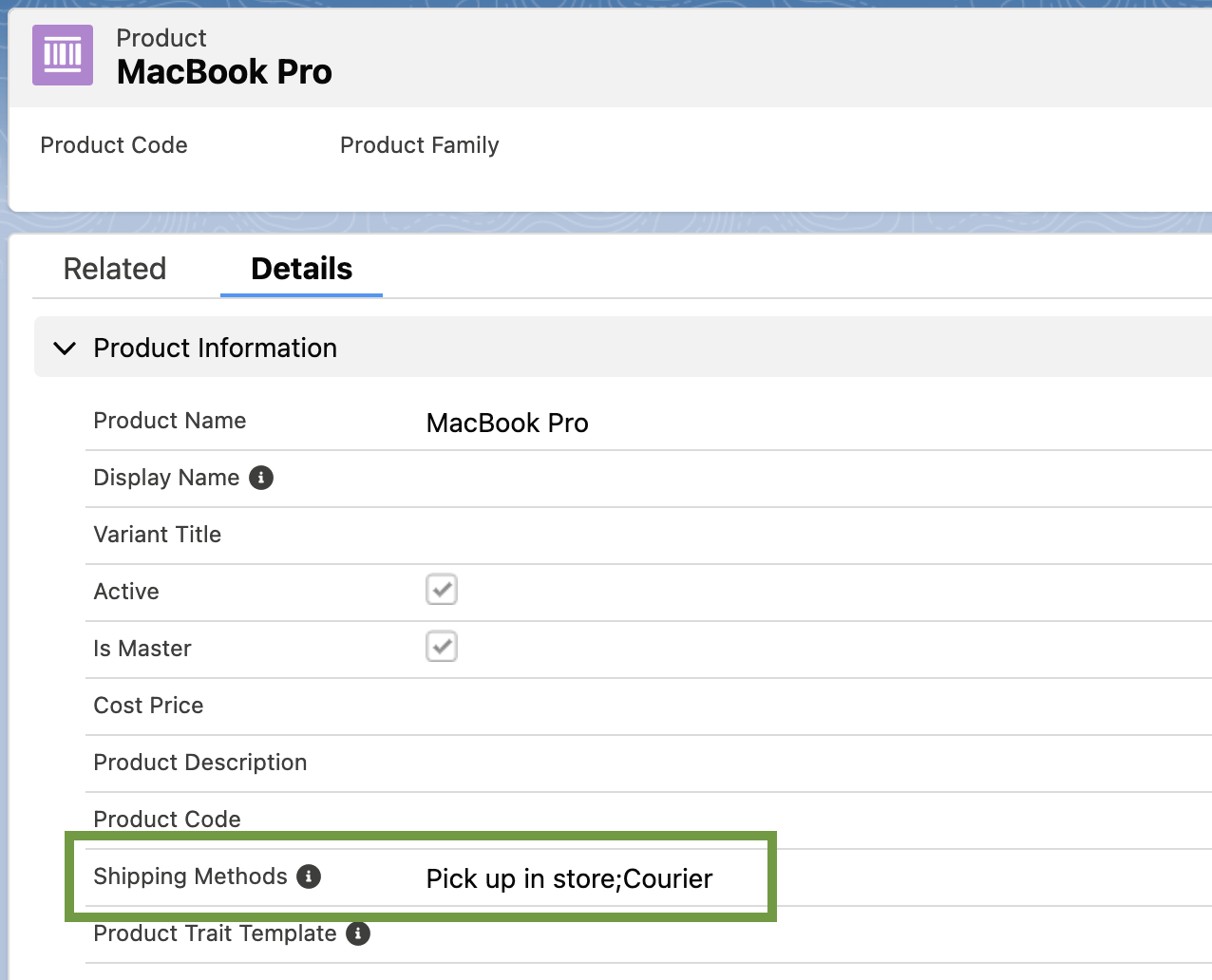
Edit the Product object, select the “Pick up in store” option and using the right arrow, move the option into the “Chosen” box.
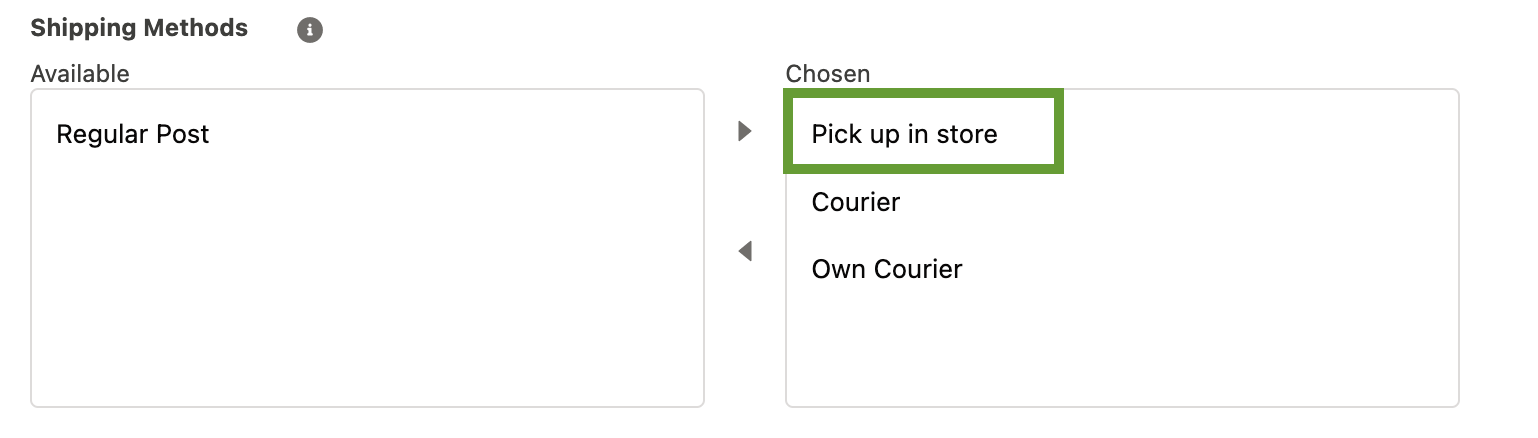
The product is now configured for Click and Collect.
Step Five - Set your Stock Levels
To have a functional Click and Collect you need stock to sell.
If you are tracking your inventory then you must:
- Have available stock, and/or
- Have backorderable stock
If you are not tracking your inventory then the above is not required.
Both (1) & (2) above are set within the Stock Levels object and if you are still in the Product object from the earlier step then simply click on the “related” tab.
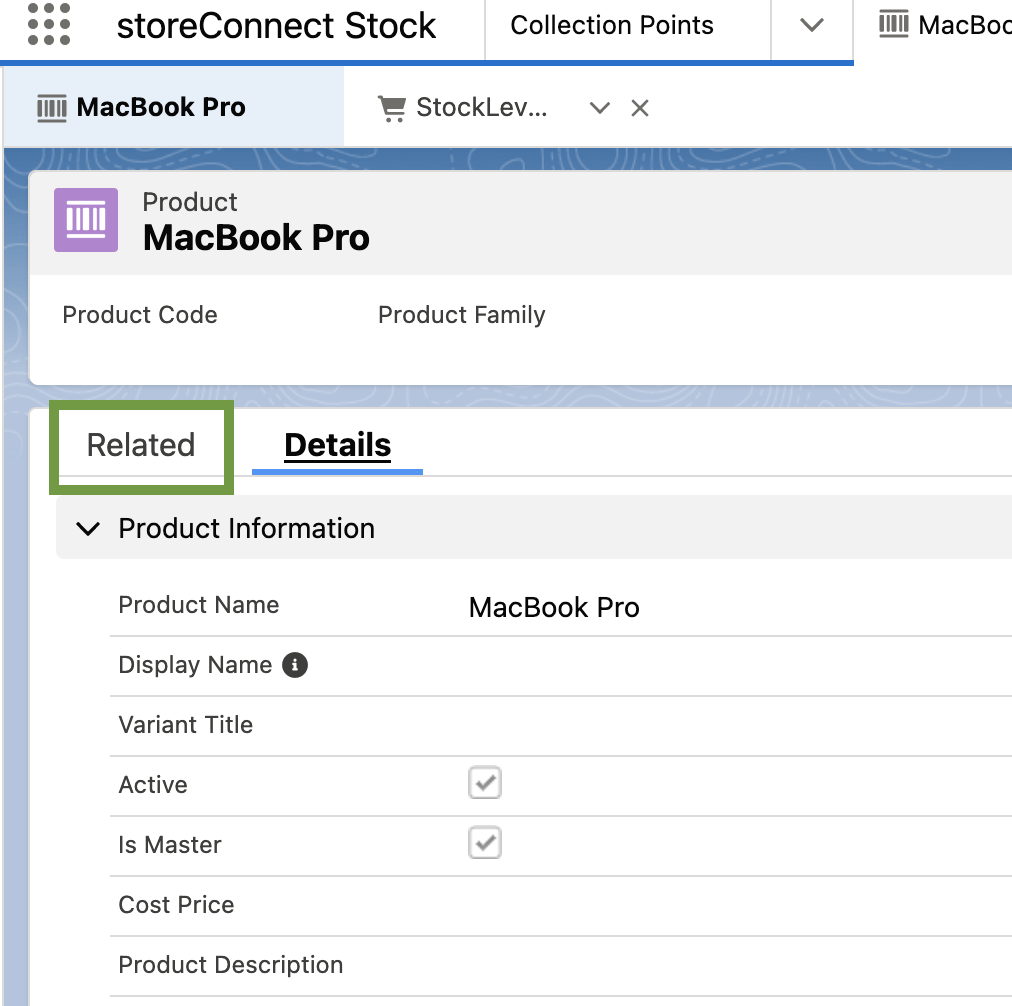
Otherwise, you can find the Stock Level object using the dropdown menu.
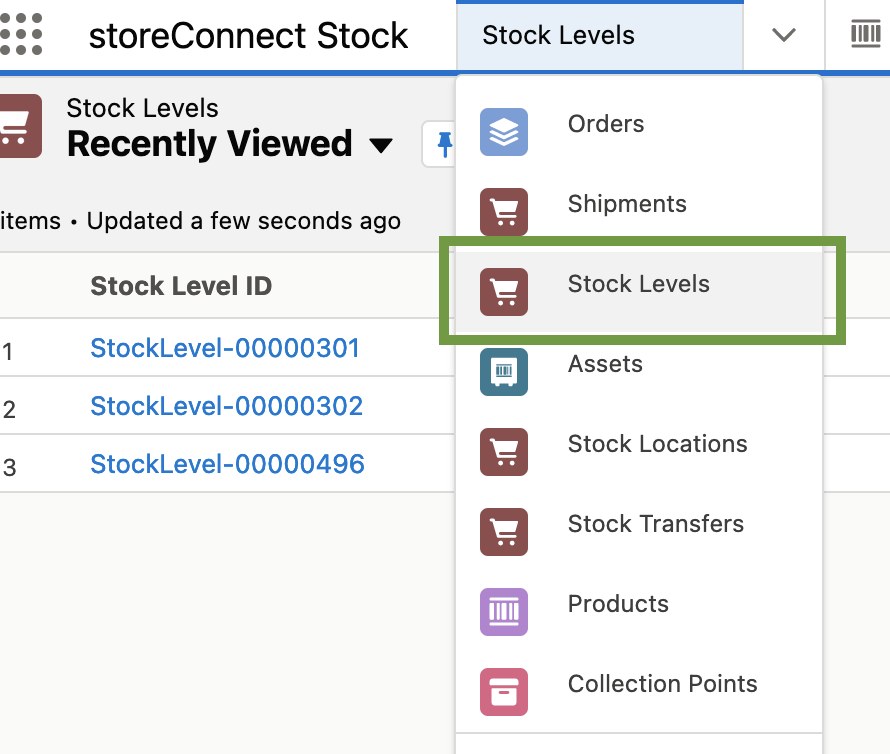
Have available stock
Stock Levels is simply that. It is the object which keeps track of the amount of stock you have to sell. When you have available stock, set your “Available to Sell” option to the amount of stock you have on hand to sell.
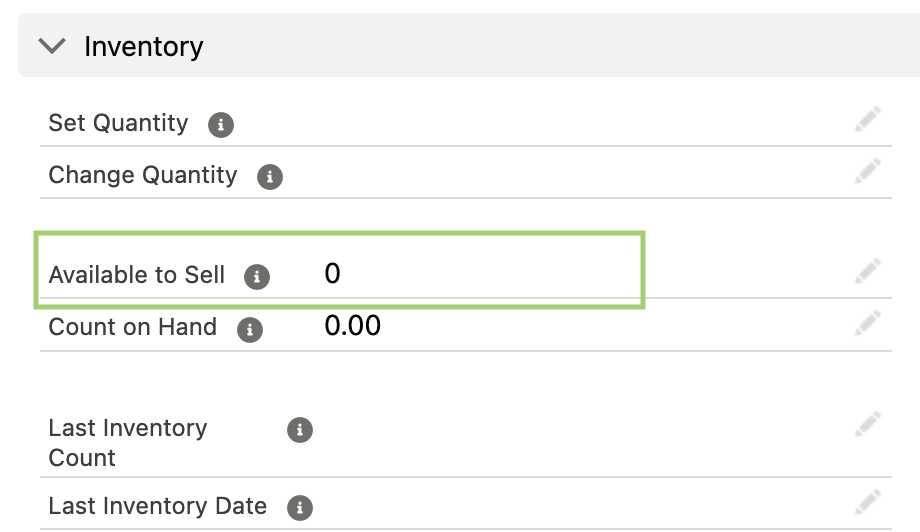
Have backorderable stock
Backorderable3 is automatic if Track Inventory is off but if Track inventory is on, using the Backorderable checkbox on the stock level record allows backorders while still tracking stock levels.

Then you’ll need to turn on “Backorderable” within the Stock Levels object.
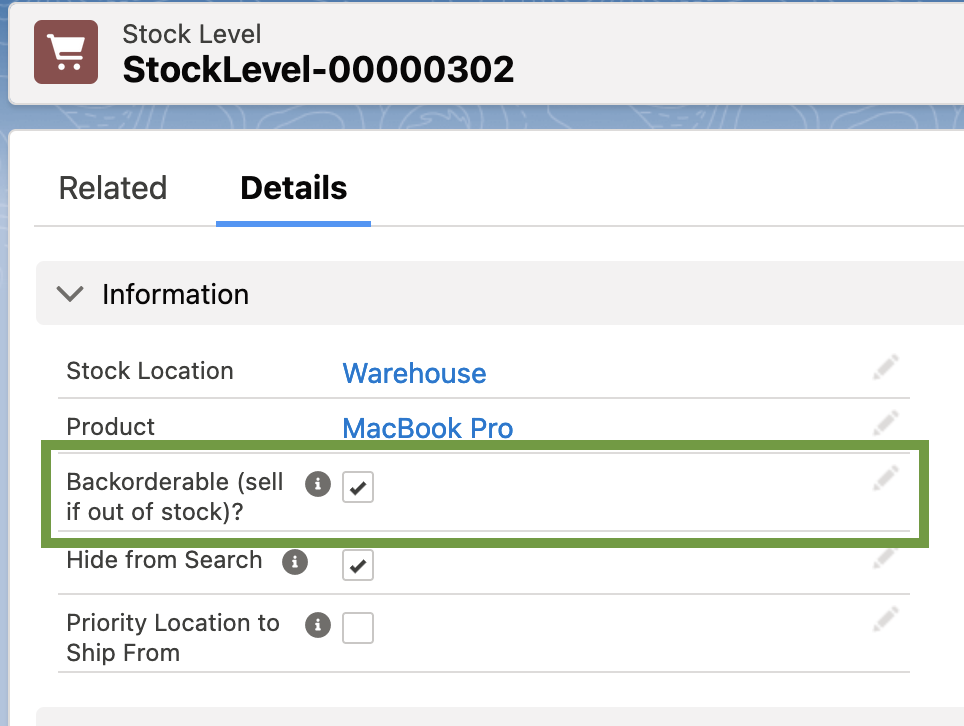
-
Object: In Salesforce, an object is another name for a database table. A database table is essentially a spreadsheet where fields exist as columns and records as rows. Complete the “Understand Custom & Standard Objects” Trailhead to understand more about Objects. ↩
-
Geolocation: Geolocation is 1) the process of determining a website visitor’s location based on the IP address they are reported as coming from, and 2) a feature by which Salesforce Admins and/or Partners can custom build showing Collection Points on a map. See Click and Collect for more information. ↩
-
Backorderable: This is when a product can be sold to customers even if it is temporarily out of stock. ↩
Back to Documentation