Salesforce Payments
You can use the StoreConnect Payment Providers you have already setup, to accept payments from customers over the phone.
Set up
Payment Provider
Set up a Payment Provider by following the Payment Providers documentation. Note that you will only be able to use payment providers that accept credit card details. For example, you won’t be able to use PayPal because it requires you to login as the customer. Likewise, any pay later services are not supported for the same reason.
Taking a Payment
Once you have a payment provider set up, you can use the “Take Payment” button in the Payment sidebar on the StoreConnect Order Layout.
Clicking the “Take Payment” button will open a popup that asks for payment details.
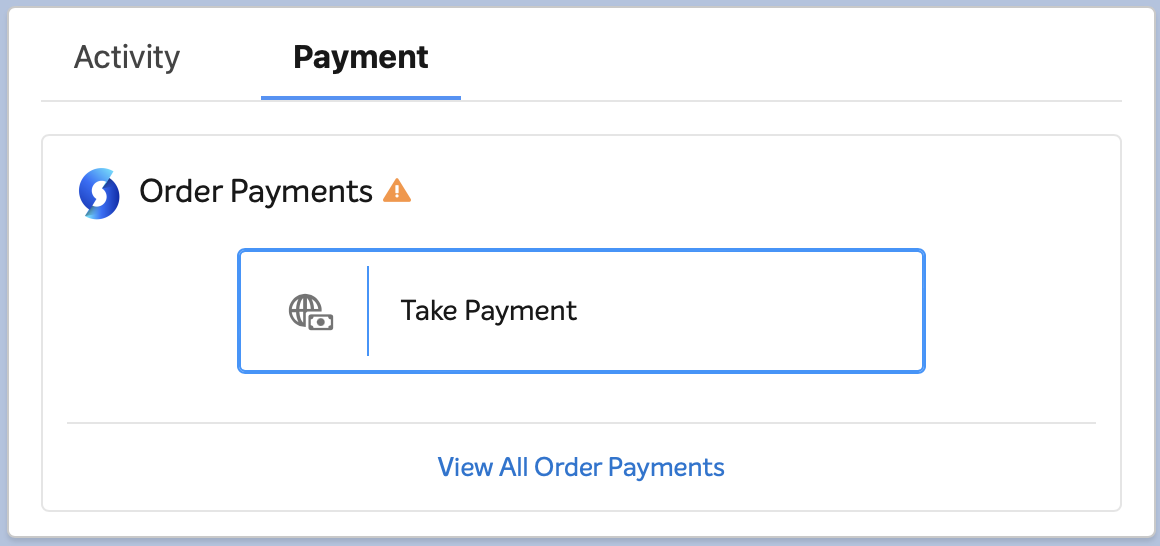
If you have multiple providers configured, you can choose which one to use.
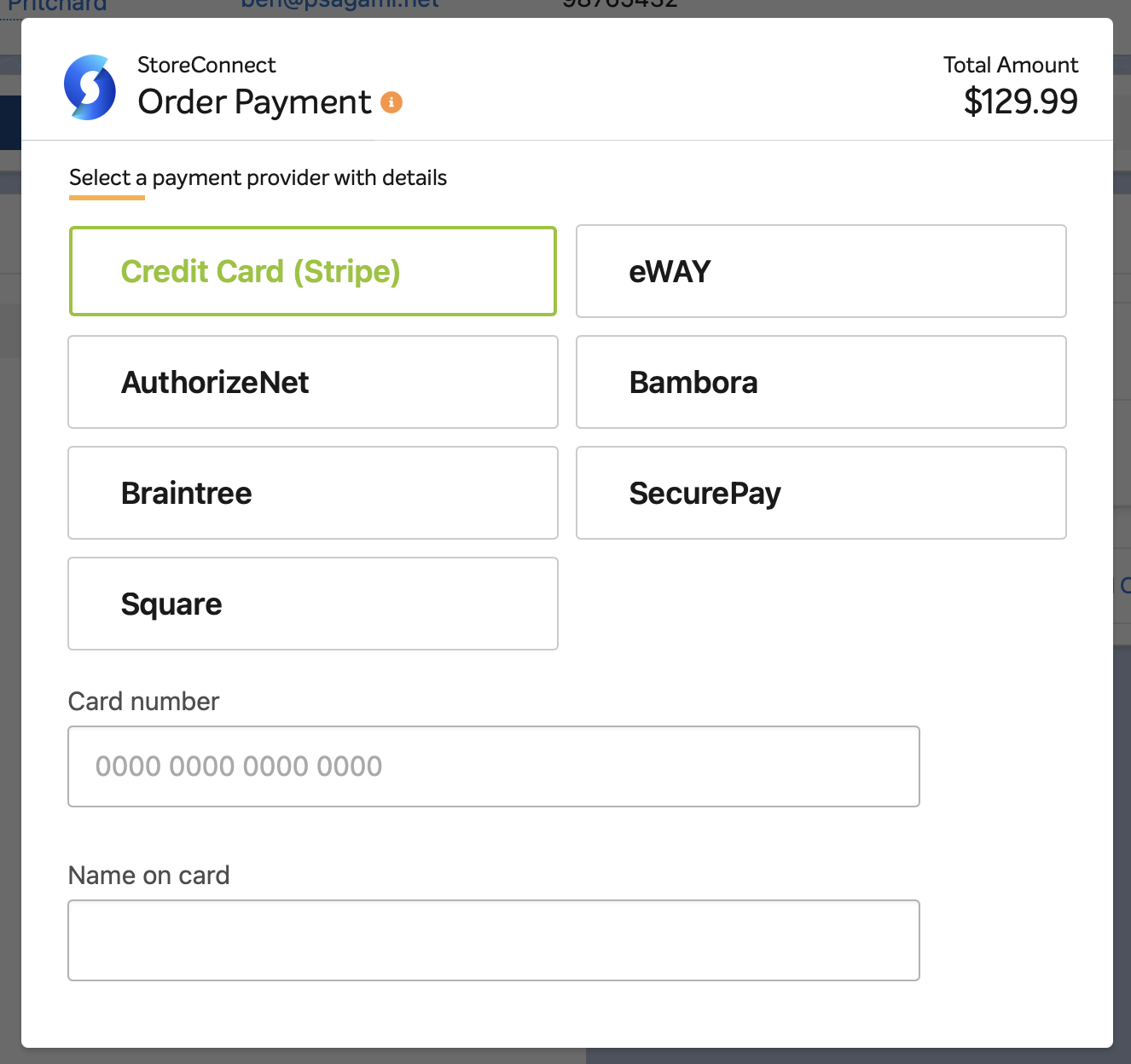
Then you can enter the credit card details and process the payment.
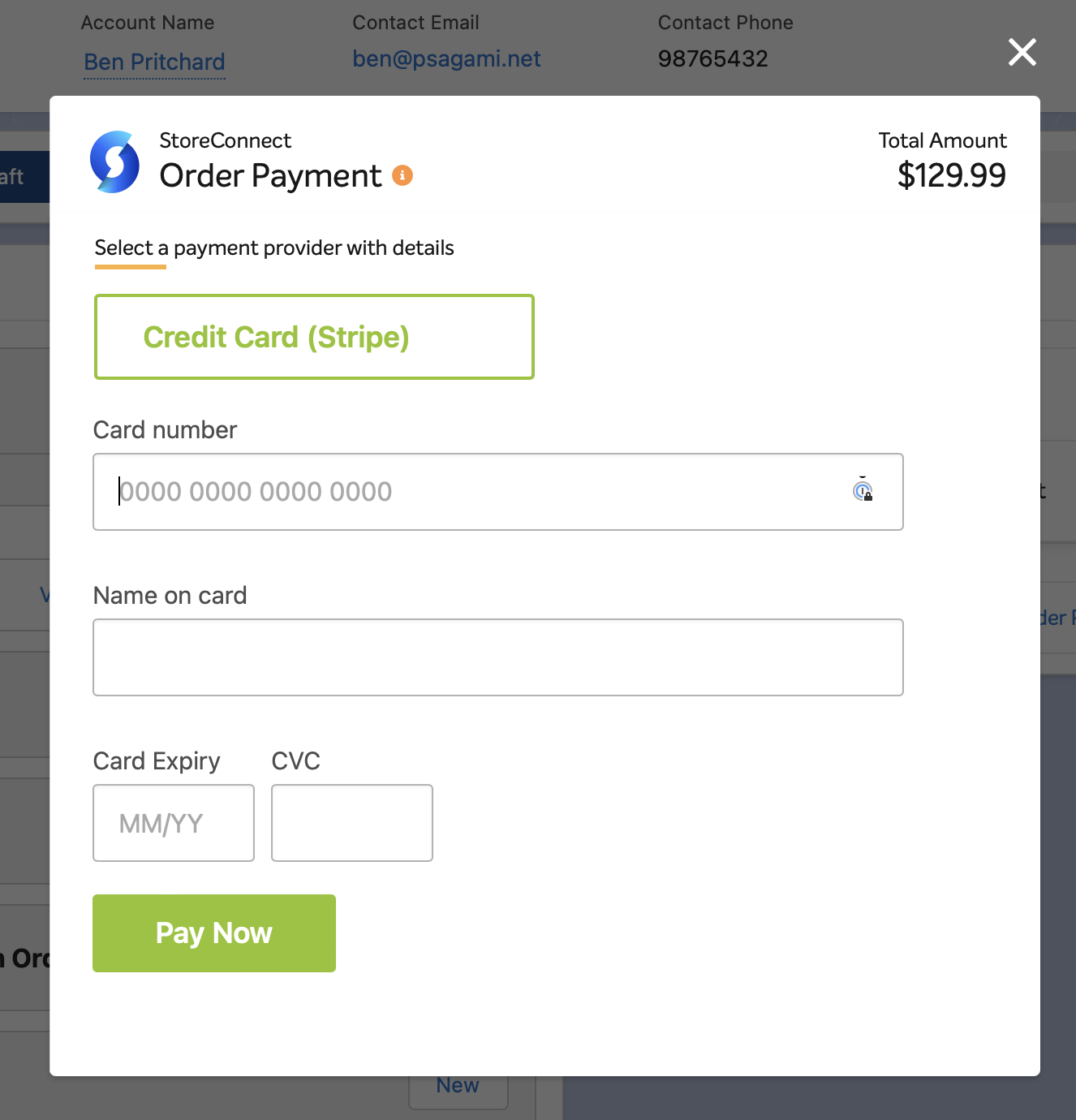
When the payment has successfully been processed you will see the Transaction Paid screen with the payment details. From there you can choose to view the Payment record.
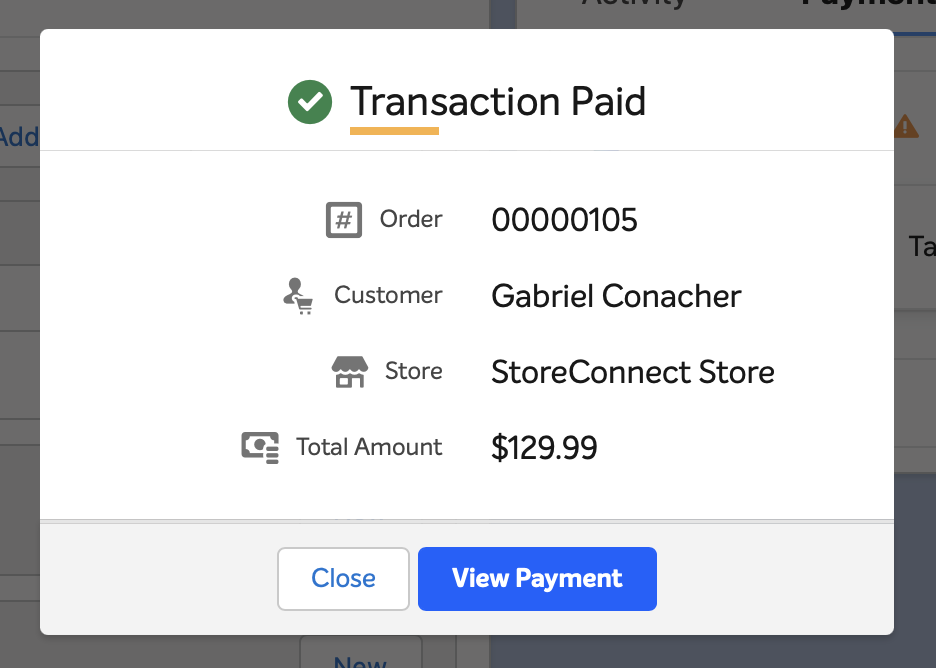
Validating an Order
You can take payment on any Order that is configured correctly. If the order was created from your web store, the Order should already be configured correctly. If you created the Order directly in Salesforce (or added/edited Order Items) you will need to ensure:
- the Order and Order Items have synced to your web store (usually takes 2 - 10 seconds, but can sometimes take up to 2 minutes),
- the Order is related to your web store via the lookup field
- the Order has a billing contact
- the Order requires payment (ie has an unpaid balance)
If the Order is not valid, you will see an error message detailing why.
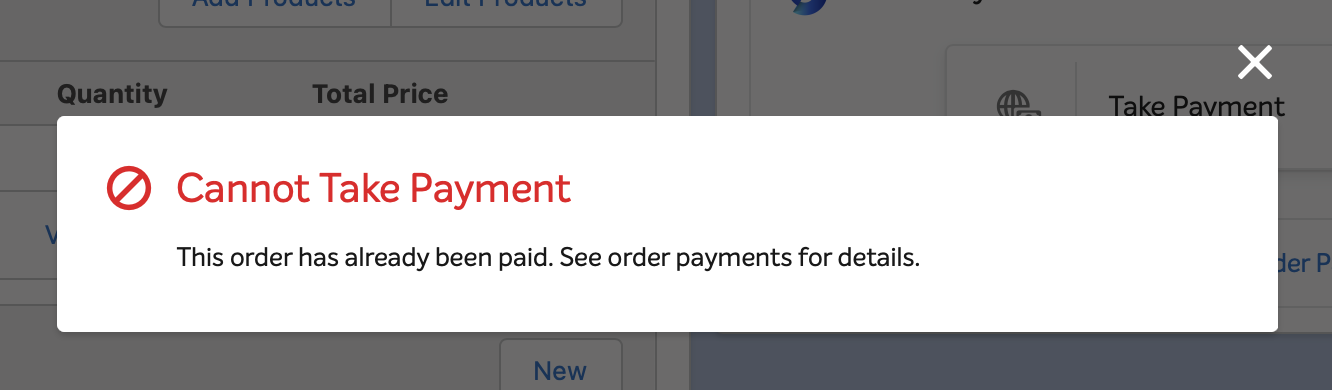
Back to Documentation