How to Invite Someone to Sign Up to your Store
TIP: If you follow these instructions but the email is not being sent, be sure to have an Organization Wide Email address set up per our help documentation first, otherwise contact us at support.
There are three ways someone can be invited to sign up to your store:
- Requesting they set a password after checkout
- Sending an invite via email to a contact in Salesforce
- Inviting a visitor to register using the store’s registration form
Setting a Password After Checkout
When a customer completes a purchase on your store there will be an option to set a password.
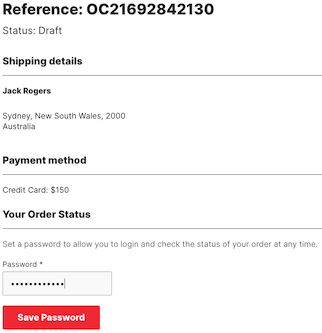
Sending an Invite to an Existing Contact via Email
On the Contact page layout you can add a StoreConnect field called “Send Invitation”
An invite can only be sent if the contact doesn’t already have a Username set.
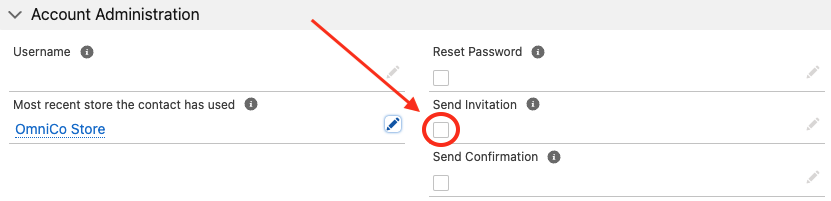
When selected this will prompt an email to be sent via Salesforce to the email address for the contact (Once it has sent the email the checkbox will be blank again).
This may take a couple of minutes to send and will show in the activities section once sent.
TIP: If you ever need to access the invite link that was sent, you can open the email in the contact’s Activities section. The link will be in there.
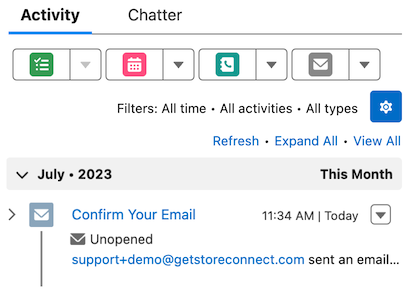
Using the registration URL
All stores have a registration page which can be found using the following URL: https://yourstoredomain.com/accounts/register
Here they will find a sign up page to set a password and fill in their details.
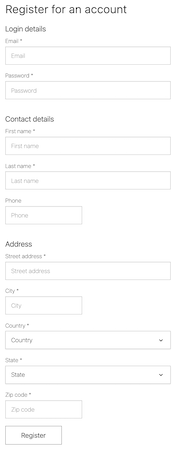
Troubleshooting Invite Issues
If the invite email is not sending the following checks are recommended:
- Check that a username does not already exist for the contact (If it does exist use the Reset Password feature instead).
- Check that there are no duplicate contacts with the same email address.
- Check that the email address has not bounced, clear any soft / hard bounces if needed - See: Salesforce - Managing Bounce Data
Back to Documentation