How to Reset a Password
TIP: If you follow these instructions but the email is not being sent, be sure to have an Organization Wide Email address set up per our help documentation first, otherwise contact us at support.
A customer who forgets their password can trigger their own password reset but if they need help, you can send them to the correct URL or simply trigger it for them:
Forgot My Password
All registered contacts can click the Forgot Password link when trying to log in or go directly to the reset URL to reset their password: https://yourstoredomain.com/auth/password/new
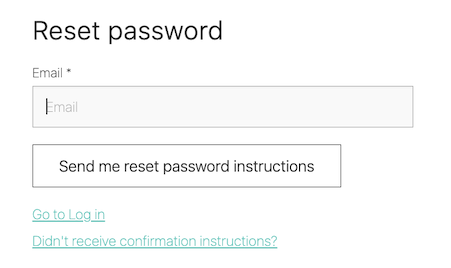
This will send an email to the to the email address of the associated contact.
Triggering a Password Reset from Salesforce
On the Contact page layout you can add a StoreConnect field called “Reset Password”
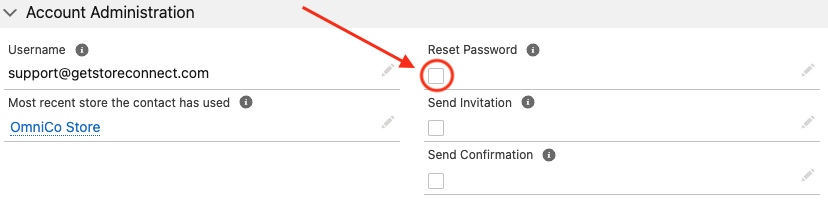
When selected and if the contact has a username this will prompt an email to be sent via Salesforce to the email address for the contact (Once it has sent the email the checkbox will be blank again).
This may take a couple of minutes to send and will show in the activities section once sent.
TIP: If you ever need to access the reset password link that was sent, you can open the email in the contact’s Activities section. The link will be in there.
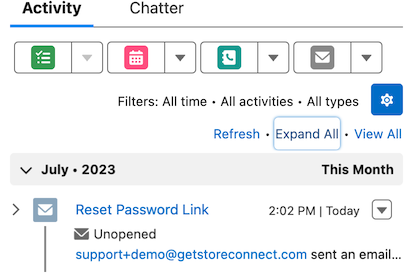
Troubleshooting:
If the reset password email is not sending the following checks are recommended:
- Check that a username already exist for the contact (If it does not exist use the Send Invite feature instead).
- Check that there are no duplicate contacts with the same email address or same username.
- Check that the email address has not bounced, clear any soft / hard bounces if needed - See: Salesforce - Managing Bounce Data
Back to Documentation