Configuring Zones
Zones represent a physical geographical region and are used to define tax and shipping borders. Zones also can be used to dictate a default store for a visitor based on their location. When you build a zone, you don’t have to follow traditional or physical borders. You can make zones that include one or more countries or one or more states/provinces or even a bunch of postcodes/zip codes. You can even combine states and postcodes from different countries to make your zones. Tax, shipping and stores can share the same zones or have their own depending on your requirements.
Here are some examples of Zones you could create:
Oceania
Countries: Australia, Indonesia, Cook Islands
Australia
Countries: Australia
Australian East Coast
States: Queensland, New South Wales, Victoria
Sydney CBD
Postcodes: 2000, 2001, 2002, etc.
As you can use Zones to apply different shipping rates to different geographic areas, you might want to provide shipping at one rate to Queensland, New South Wales and Victoria, and another rate to the rest of Australia. You can achieve this by having one shipping rate use the Australia Zone and another Shipping Rate using the Australian East Coast Zone. This works because zones operate on the principle that the most specific zone always applies, so a customer in New South Wales will pay the Australian East Coast Zone shipping rate, and a customer in South Australia will pay the Australia Zone shipping rate.
Creating a new Zone
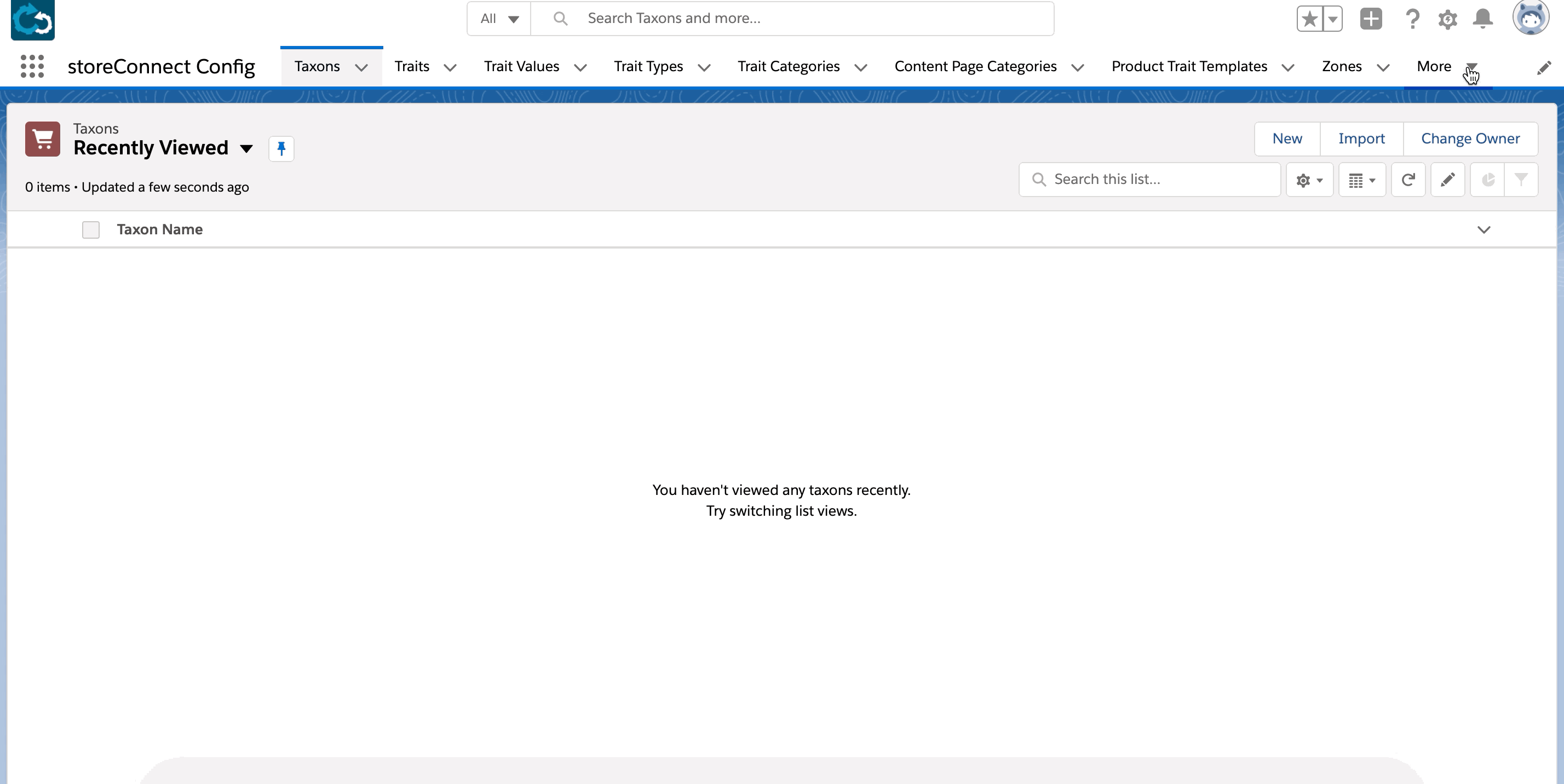
A Zone record only has one field, Name. The record is created in the Zones object. To define the region or boundaries of your zone you need to relate it to one or more Countries, States or Postcodes. Countries, States and Postcodes each have their own object and you can create the records for each as you need them.
You can create needed Country, State and Postcode records while creating the relationship to the zone if they don’t already exist or you can create them from their respective objects prior to configuring your zones.
Here is how you can configure a zone from the Zones object
Countries
- Go to the Zone Countries related list
- Click on ‘New’ to create a joiner record
- Search and Select an existing Country and click ‘Save’
or - Select ‘New Country’
- Give it a name
- Select the country’s ISO code from the picklist
- Save the Country record
- Save the joiner record
States
- Go to the Zone States related list
- Click on ‘New’ to create a joiner record
- Search and Select an existing State and click ‘Save’
or - Select ‘New State’
- Search and Select the country the state belongs to or create a new Country record
- Give it a name
- Select
- Enter the ISO code for the state, e.g.
NSW(you may need to do an internet search to make sure you use the correct code) - Save the State record
- Save the joiner record
Postcodes
- Go to the Zone Postcodes related list
- Click on ‘New’ to create a joiner record
- Search and Select an existing Postcode and click ‘Save’
or - Select ‘New Postcode’
- Search and Select the country the postcode belongs to or create a new Country record
- Search and Select the state the postcode belongs to or create a new State record
- Give it a name
- Enter the postcode or zip code
- Save the Postcode record
- Save the joiner record
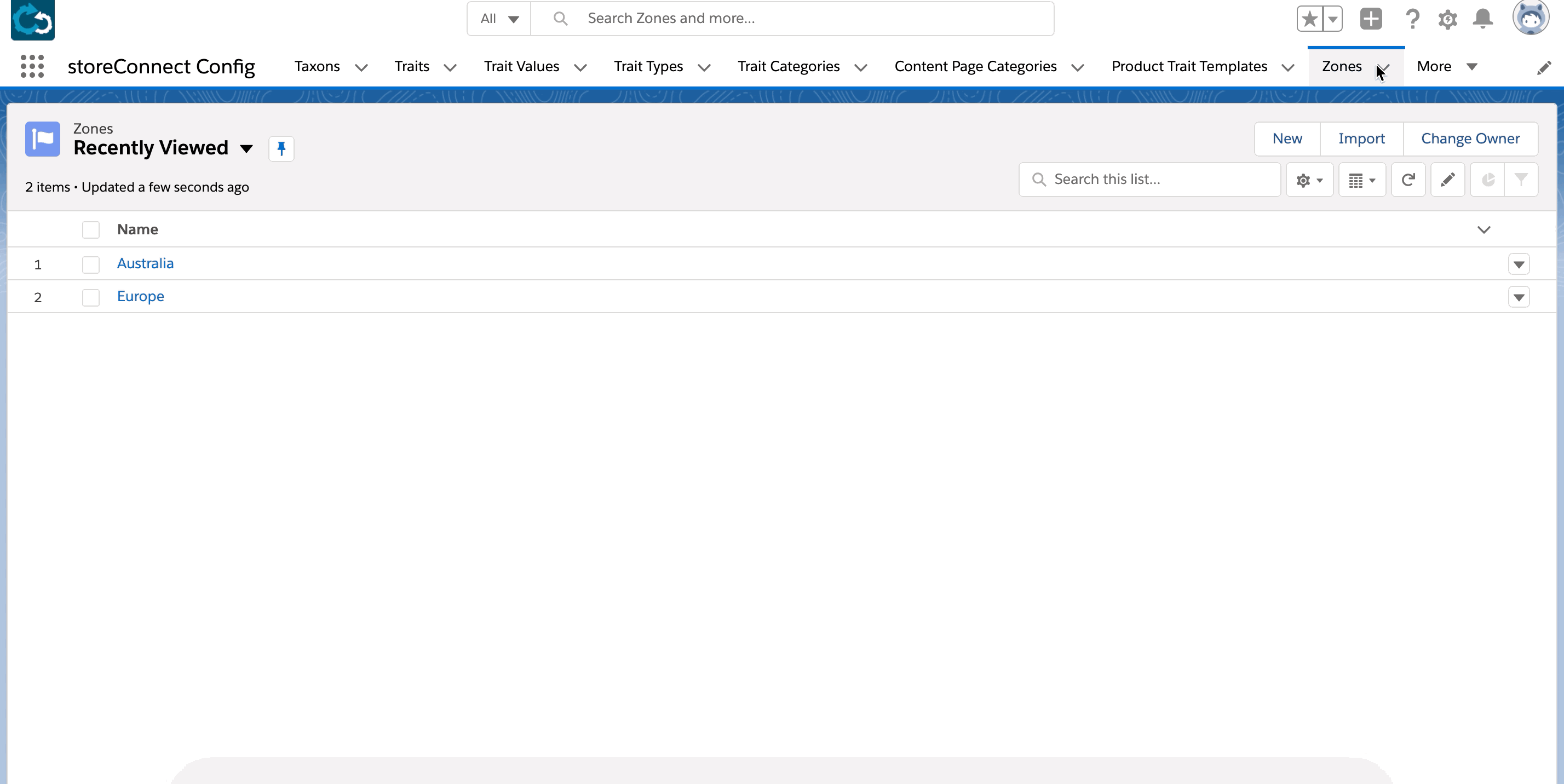
Back to Documentation