Taking Your Store Offline
Sometimes you need to disable your store, usually when your content content or making large changes to products and categories and the site is in a state of flux.
During this time, you can disable your store by selecting the “Disable Store” field within Salesforce on your store settings page.
In doing so, your store will display a default disabled message that will look like the following:
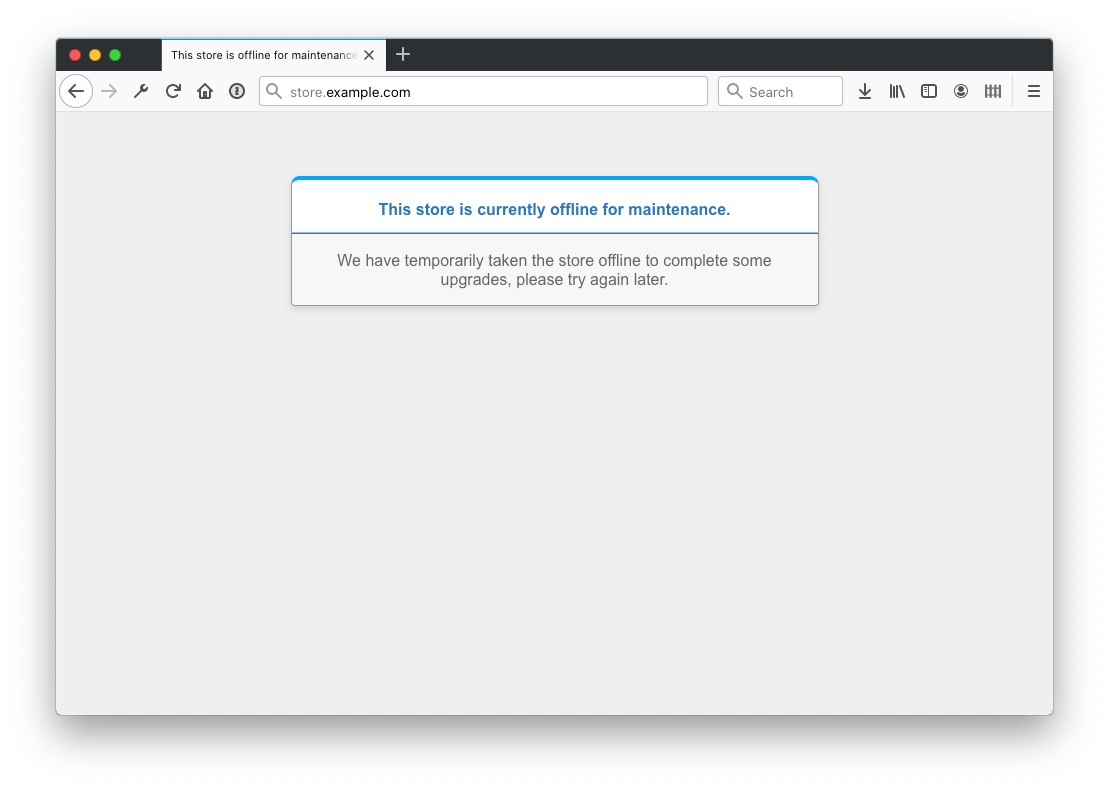
You may want to disable the store for other reasons than maintenance and if so, you may wish to supply a much more complex design on this disable page. You can do this in StoreConnect by creating a Content Block and associating it as the store Disabled Content Block on the store settings page.
The title of this content block will be used as the store <title> tag in the <head> of your disabled store.
When specifying the content block, you have two options, a simple Text Content block, or a “No added styling” content block.
Text Disabled Content Block
If you use a text content block, then the Title, Sub Title and Content Markdown fields will be displayed in the same format as the default page. The minimum requirement for this to work is that the content block Title must be specified.
No Added Styling Content Block
If you specify a “No added styling” content block, then the page will be a raw and simple HTML page, with no added CSS style added and you will need to include <style> tags as appropriate within the content block content to style it.
The page rendered will be the following with a 503 status code.
<!DOCTYPE html>
<html>
<head>
<title></title>
<meta name="viewport" content="width=device-width,initial-scale=1">
</head>
<body>
</body>
</html>
As always, the content block content (and any child content blocks) will be rendered with Markdown and Liquid.
Back to Documentation