Calculate Taxes from Salesforce
You can recalculate taxes on StoreConnect Orders, or calculate taxes on new Orders, all from within Salesforce, using the Tax records you already have configured.
Note: Recalculating tax requires Tax records to be already configured. See Configuring Tax for details.
How to enable
Recalculation of Taxes is disabled by default. To enable it for your Org, go to: Setup > Custom Metadata Types and set Manual Tax Recalculation Enabled to “true”.
Calculating Tax on New Orders
To calculate tax on a new order, ensure it has a Shipping Address and Order Products, and click Calculate Tax in the StoreConnect Actions sidebar tab.
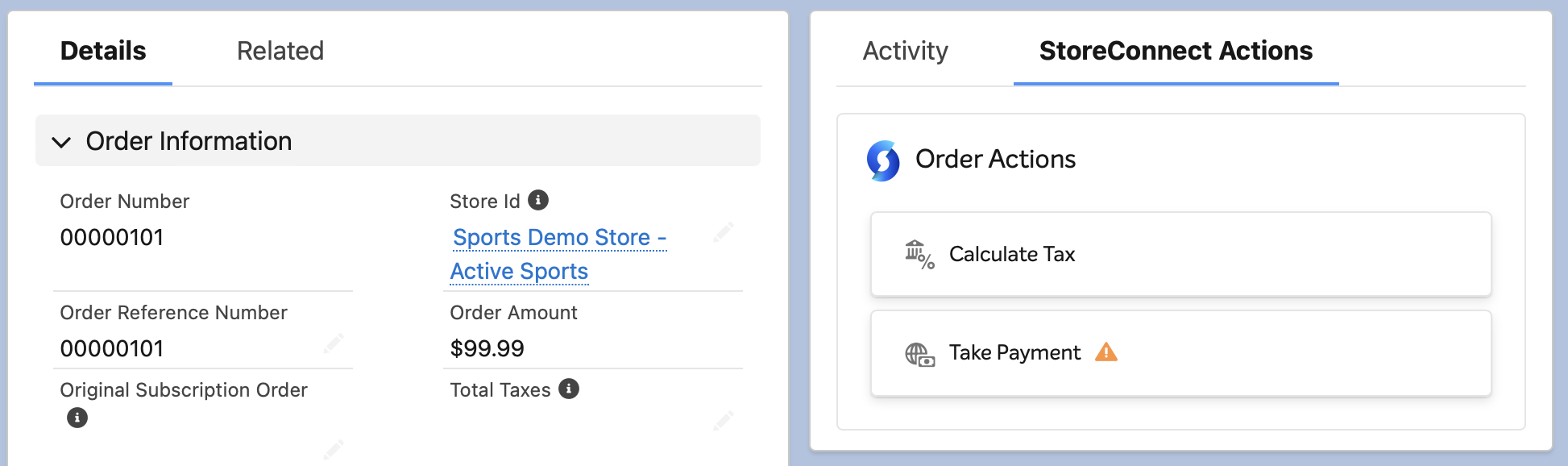
Clicking Calculate Tax will open the Tax Calculator window with a preview of what taxes will be applied.
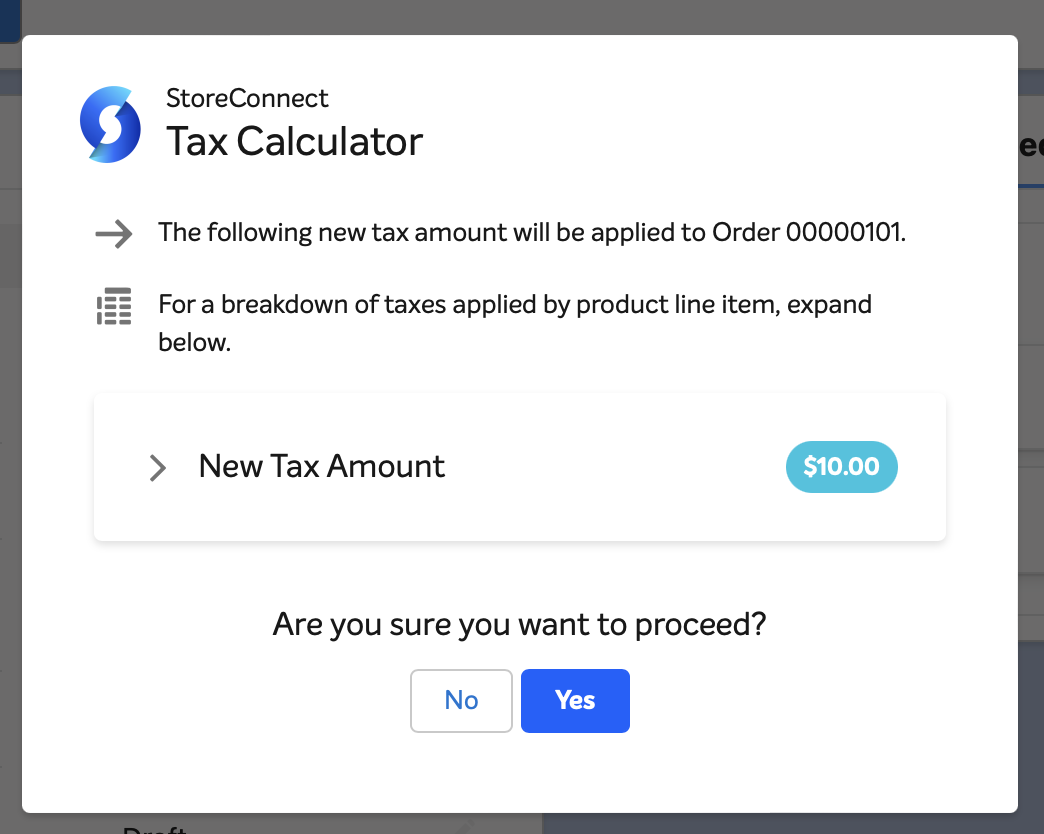
You can expanded the product items list to dig deeper and see what taxes will be applied at the line item level.
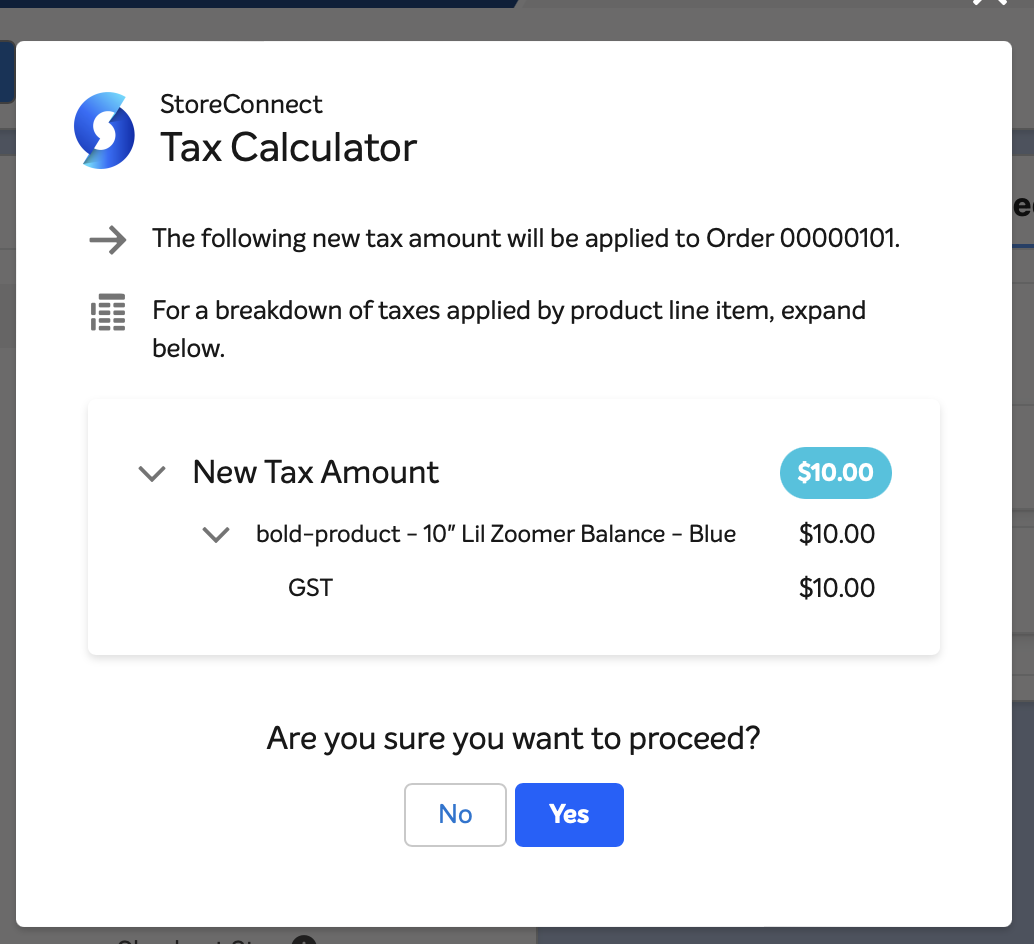
When you’re ready to proceed, click Yes, and the taxes will be applied to the Order.
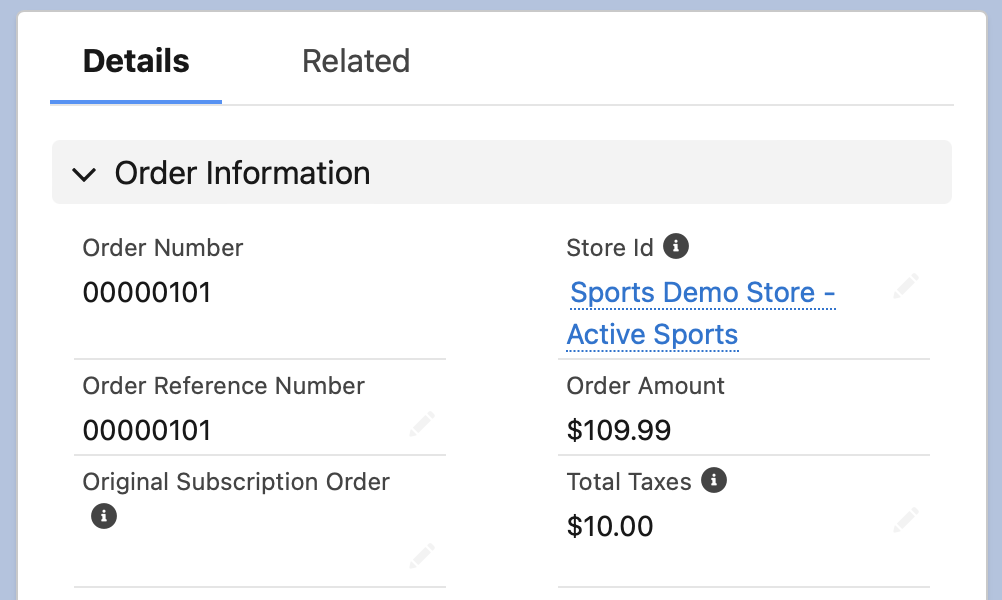
Recalculating Taxes on Existing Orders
If taxes have already been applied to an Order, you can recalculate them if you need to, for instance, if the quantity has changed, or items have been added or removed, or if the price has been modified.
The process for recalculating taxes is much the same, however this time the button will read “Recalcuate Tax”.
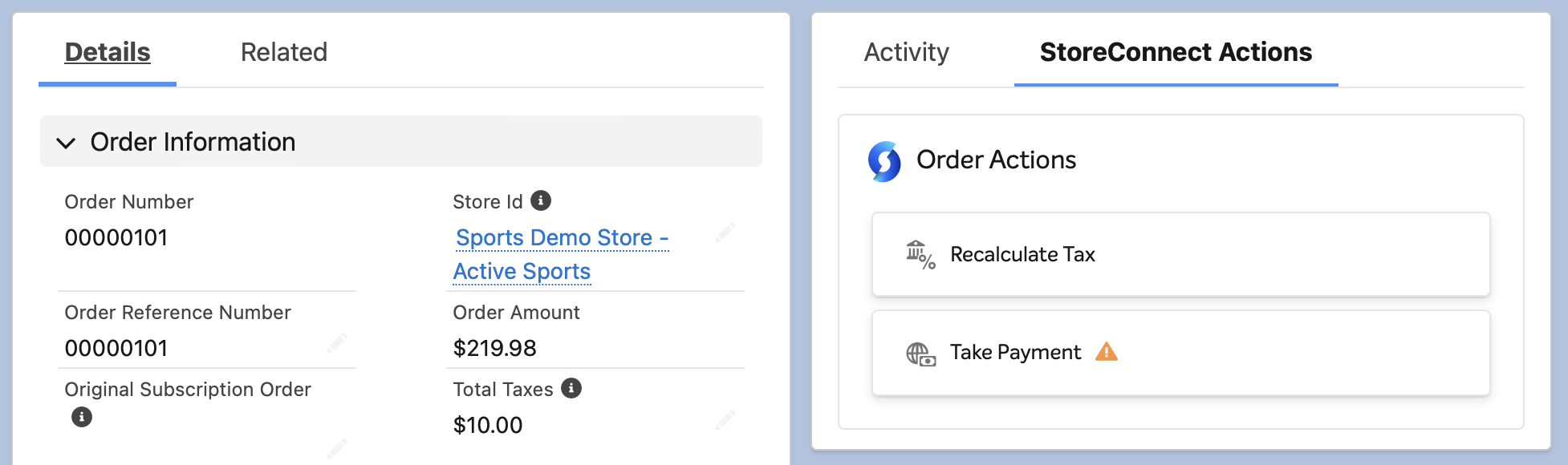
And this time the Tax Calculator window will show you the existing applied taxes as well so you can compare and see the changes.
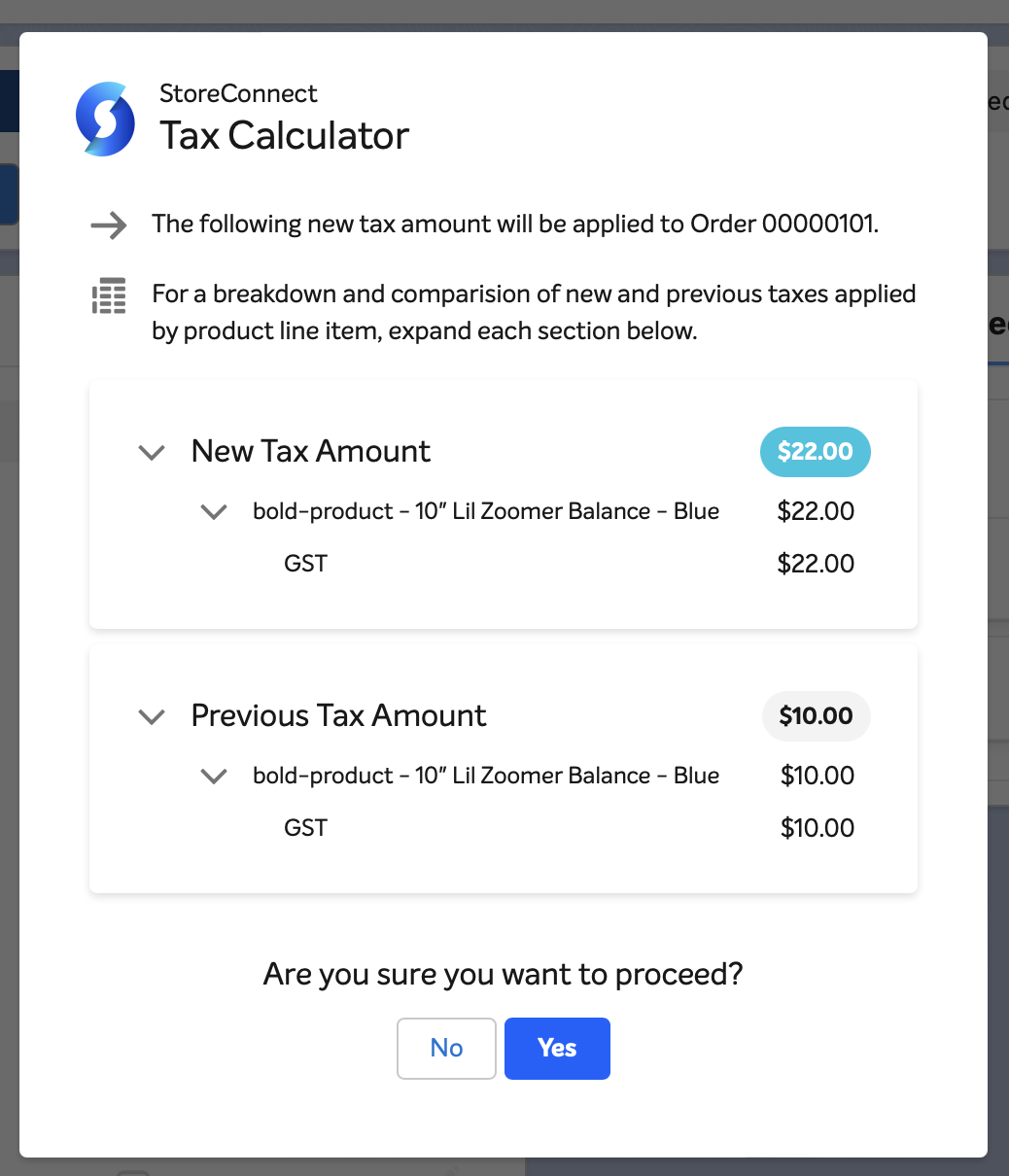
Exclusive vs Inclusive Tax
There’s a few things to note when comparing tax recalculation with regard to exclusive vs inclusive tax.
Exclusive
If you’re changing the unit price on an Order Item, when the tax is exclusive, you should set the value to the exclusive price and then recalculate the tax. During recalculation the unit price will be updated to include the tax amount.
However if you do not plan to recalculate tax, you should set the unit price to the tax inclusive amount and update the tax amount with the new tax amount.
Inclusive
You should always set the unit price to the inclusive price. You can also update the tax amount if you wish and avoid recalculation, or leave it as-is and recalculate to let the system update it for you.
Back to Documentation