How to Allow Customers to Spend Loyalty Reward Points
Reward loyalty by offering your customers the opportunity to spend their loyalty points.
First of all, you need to have configured your store to let customers earn points. If you haven’t configured that, follow the How to Allow Customers to Earn Loyalty Reward Points guide.
If any of the mentioned fields are not on your page layout, ask your Salesforce Admin to add them for you.
Lets configure your store to allow your customer to spend points:
Store
We want to allow your customers to buy products using currency or points.
- Open the Store record
- For “Display Price In” choose Currency and Points
- Choose what stores points earned in this store can be spent in. For now, we will only allow spending points in this store
- Set the ratio for how many points are earned when spending points. We don’t want any points earned for spending points so set this to
0 - We don’t collect deposits for any products so leave that blank
- Save the Store
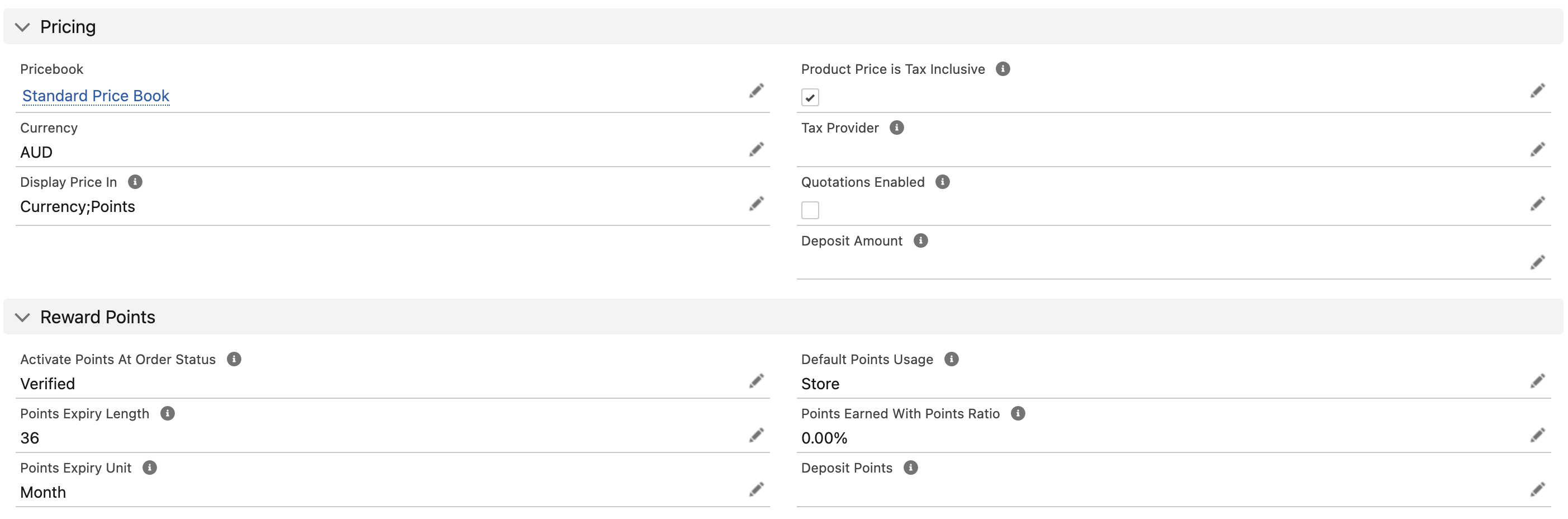
Price Book
A default points purchase rate can be set for all products where a purchase points amount is not set.
- Open the Price Book for your store
- Set the Default Purchase Rate (if set to 100, a product that cost $10 would cost 1000 reward points)
- Save the Price Book
Pricebook Entry
Each product that is purchasable with points must have its Pricebook Entry(s) configured to allow it.
For each product and each of it’s applicable price book entries:
- Create or Edit the Price Book Entry for the product
- Enable “Can Purchase With Points”
- Fill in the Purchase Points field, or leave blank to use the default rate we set earlier
- Enable Purchase with Points
- Once the Price Book Entry has synced, check your store and make sure price now also shows in points
Shipping
Shipping can optionally be enabled to be paid with points. The shipping rate’s conversion to points will be calculated using the price book’s Default Purchase Rate.
- Go to the “StoreConnect Shipping” Product
- Edit the appropriate “Price Book Entry”
- Enable the “Can Purchase with Points”.
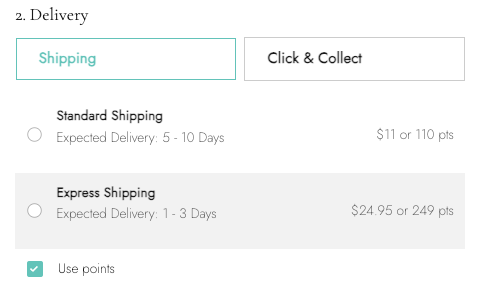
Contact
For each account, you need to specify what contacts are allowed to spend points. You may want to allow all contacts to automatically spend points associated with their account and can create a Flow to populate the checkbox on contact creation.
To test being able to spend points, you will need an account with points that you can log in as. If you haven’t already, purchase something that will earn you points and make sure you set a password after checkout so you can log in. You will need to be logged in to spend your points.
Once you have points for the account:
- Open and edit your Contact record
- Enable the “Can Use Points” checkbox
- Click ‘Save’
Preview a Product Checkout with Reward Points
Go to your store and make sure you can see that the products you configured show a points price as well as the currency price. Add one to your cart and see if you can now spend your points.
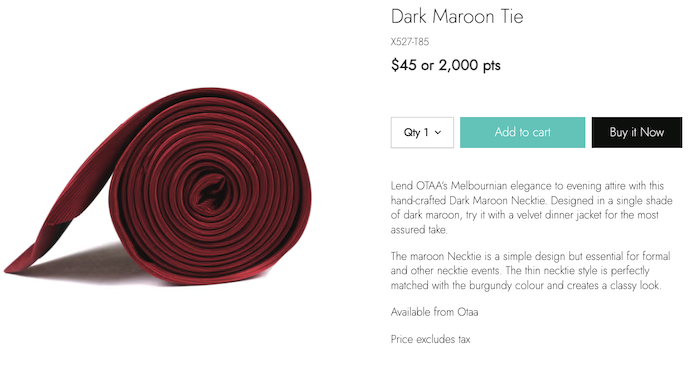
Checking out with points should show the Payment due now total in points for both the product and shipping if setup correctly
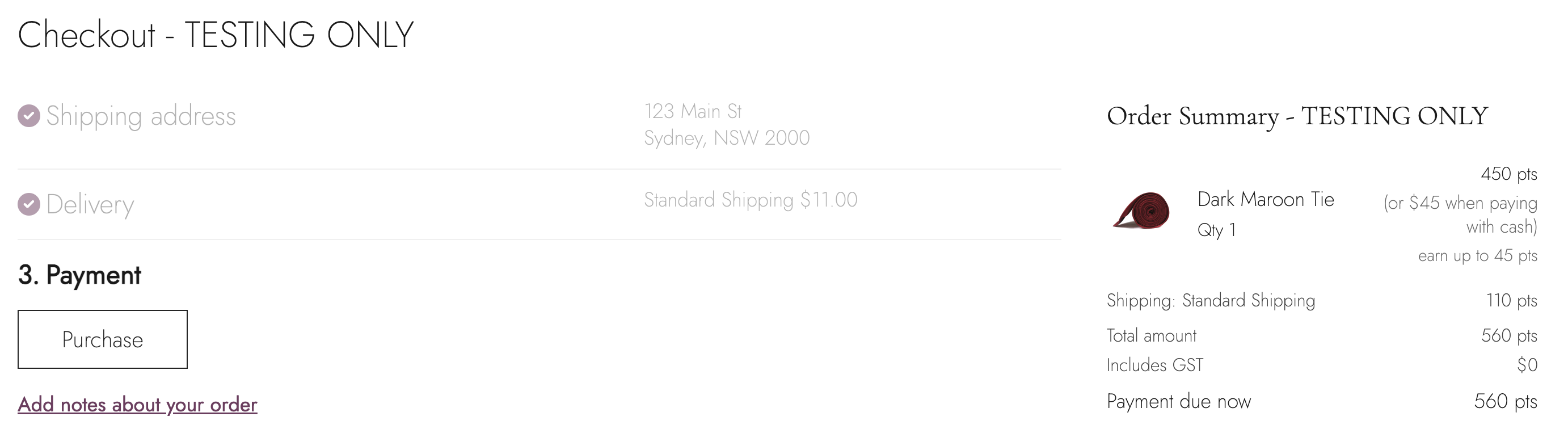
Back to Documentation